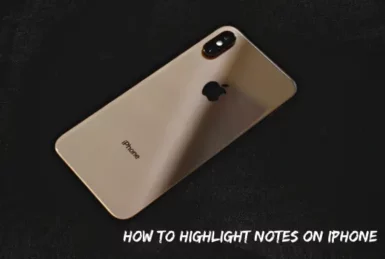Do you take a lot of notes on your iPhone? If so, you’ll want to know how to highlight them. This can help draw attention to important points and make sure that your notes are easy to read.
This guide will show you how to highlight your notes on your iPhone in just a few simple steps. Let’s get started!
How To Highlight Notes On iPhone?
First of all, open the notes that you want to highlight using the iPhone’s default file viewer.
- Then tap on the marker icon on the top right corner of the screen.
- A new pop-up menu will appear with different colors as well as different markers to choose from; select the one you want.
- Next, highlight the text using your finger, and the selected text will now be highlighted in the color you chose!
- You can also tap on the “eraser” option at the bottom of the pop-up menu to remove all highlights from your notes.
- Now, you must save your highlighted notes on your iPhone; otherwise, the changes will be lost.
- To save, tap on the share arrow in the bottom left corner and select “Save to file.”
That’s all there is to it! Just remember to save your notes to avoid loss of data.
How To Highlight On Notes App iPhone?
In the notes app, you cannot use the above method as It will only highlight the area below your notes. So to highlight on your notes app,
- Open the Notes app and find the note that you want to highlight.
- Tap and hold on to the text that you want to highlight.
- Drag your finger over the text to select it.
- Tap on the “BIU” button and select Bold with the text selected.
- Your text will now be highlighted. You can tap on the “Bold” button again to remove the highlight.
How to Draw Lines in Notes on iPhone?
You can use a ruler to draw lines in Notes on your iPhone, which can be helpful for drawing diagrams or adding annotations to your notes. Here’s how:
- Open the Notes app and find the note that you want to draw lines in.
- Tap on the “Marker” icon and select the ruler for the pop-up menu.
- Now, place the ruler where you want to draw the line.
- Next, select a pencil from the pop-up menu and start drawing.
- If you want to draw a thick line, select the marker from the pop-up menu.
- To get rid of the lines, you can simply use the eraser from the pop-up menu to erase the lines.
You can also use other drawing tools like a marker to draw lines in Notes on your iPhone.
How to Add Grids in the Notes App on iPhone
To add grids in the Notes app on your iPhone,
- Open the Notes app and find the note that you want to add grids in.
- Tap on the “Grid” icon in the top left corner of your keypad
- Now, you will see a grid appear in your notes. You can use this grid to help you draw tables or add annotations to your notes.
- Tap on the “Grid” icon again to remove the grid.
Conclusion
Highlighting notes on your iPhone is a great way to make important points stand out and ensure that your notes are easy to read. Give the methods explained in the article try today and see how it can help you stay organized.
Thanks for reading this article. Suppose you have any questions feel free to ask us in the comment section below.