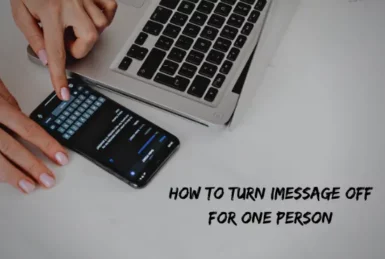If you’re one of those people who is constantly inundated with iMessage from one specific person, you may be looking for a way to turn them off.
This blog post will walk you through the steps necessary to disable iMessage for one specific person on your iPhone. Remember that this process is reversible, so don’t worry if you change your mind later.
Methods to Turn iMessage Off for One Person
If you want to turn iMessage off for one person, then you need to block their phone numbe. To do this
Method 1
- Go to Settings.
- Scroll down and tap on messages.
- Now, find blocked contacts and click on them.
- Then, click on “add new,” and your contact list will appear.
- Now select the person you want to turn iMessage off for, and he will be added to your blocked list.
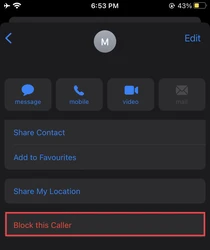
Method 2
- Open the messages app.
- Click on the conversation of the person you want to bock.
- Tap on their number and click on info.
- Click on the “block this caller,” and their number will be blocked.
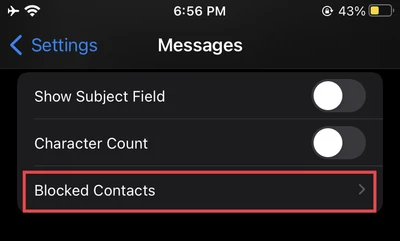
Can You Turn Off iMessage Notifications for One Person?
Yes, you can turn off iMessage notifications for one person. To do this, open the Messages app and find the conversation with the person you want to disable iMessage for.
Tap on their name at the top of the screen to bring up a menu, and toggle on “Hide Alert.”
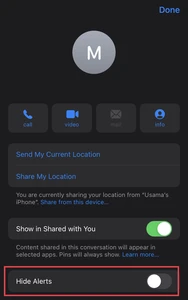
From now on, you will no longer receive any iMessages notification from this person!
If you ever want to re-enable iMessage notification for them, simply follow these same steps and toggle the “Hide Alert” switch back to the OFF position.
Another way to do this is by simply going to the Messages app and finding the conversation you want to turn the iMessage notification off for. Then, swipe left and click on the “silent icon.”
How to Filter iMessages Received from Unknown Numbers?
If you want to filter messages received from unknown numbers, you can do so by going to Settings -> Messages -> Filter Unknown Senders.
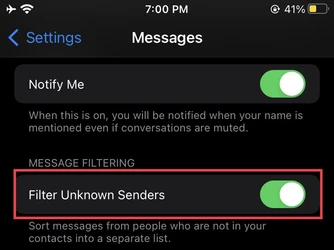
Once you enable this feature, any messages received from a number not saved in your Contacts will be automatically filtered into a separate “Unknown Senders” folder.
You will still receive notifications for these messages, but they will be hidden from your main message feed. If you ever want to view them, simply go to the Unknown Senders folder and find the message you’re looking for.
Conclusion
If you’re looking for a way to disable iMessage for one specific person, just follow the steps explained in this article. Keep in mind that this process is reversible, so don’t worry if you change your mind later on!
Additionally, you can also turn off notifications from that person or filter their messages into a separate folder. Lastly, if you want to disable iMessage for everyone, you can do so by going to Settings -> Messages and toggling off the “iMessage” switch. Thanks for reading! If you have any other questions, feel free to comment below.