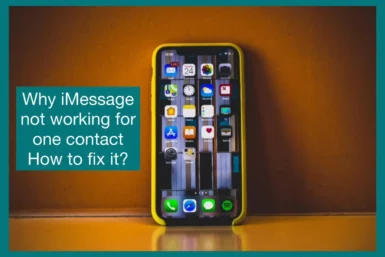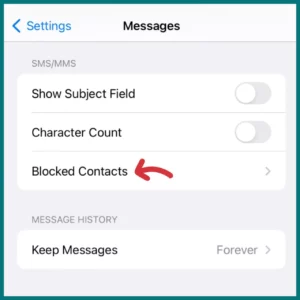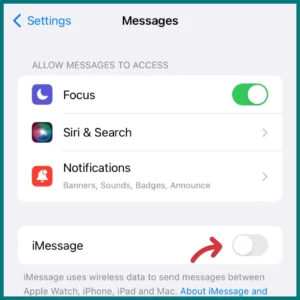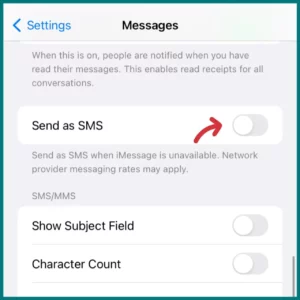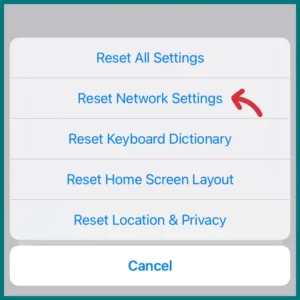Do you have a specific contact on which your iMessage doesn’t seem to work ? Could it be a technical glitch, or maybe something more complex?
Let’s explore the possible reasons behind this frustrating issue and explore effective solutions to get your iMessage back on track.
Common Causes of iMessage Not Working with One Person?
Following are the common causes that your iMessage might not be working.
The Other Person Has Disabled iMessage
If iMessage is not enabled on the recipient device, you cannot send iMessages to that contact. So, the iMessages must be enabled and also configured in order to send or receive messages.
Inaccurate Contact Details
Inaccurate contact information is another frequent reason. IMessages won’t be sent if the contact details are incomplete or inaccurate.
This may occur if you haven’t updated the contact’s phone number or Apple ID on your device after a change. This might also happen if the person doesn’t have an iPhone or has turned off iMessage on their phone.
Problems with the Network
Network difficulties may be a frequent reason why an iMessage for a single contact fails to deliver. To transmit iMessages, your device needs a steady internet connection through Wi-Fi or cellular data.
You could have trouble sending iMessages to some contacts if your connection is shaky or inconsistent. This can be more common if the contact resides in a location with low network coverage.
Blocked Contacts
It’s possible that you unintentionally blocked a contact if you are unable to send them an iMessage. You cannot call, FaceTime, or make/receive calls from or to a blocked contact when using iMessage.
If you’re experiencing problems sending an iMessage to a certain contact, looking through your blocked list is a good idea.
Software or Hardware Issues
The issue might not always be coming from your end. The person you’re trying to contact might not be receiving your iMessages because of a device issue, such as a software bug or an out-of-date iOS version.
Additionally, they might not be using iMessage or have their phone’s “Do Not Disturb” setting activated, which mutes all incoming calls and notifications.
How to Fix iMessage Not Working with One Person
Following are the methods that you can apply to solve the problem if iMessage is not working with one person.
1. Check Your Internet Connection
Make sure your internet connection is steady because iMessage depends on it to send texts. Try turning your cellular data off and back on if you’re using it. Try rebooting your router or joining an alternative network if you’re using Wi-Fi.
2. Verify Contact Information
Check if the contact details are accurate and up to date. You can ask the person directly to verify their current phone number or Apple ID. Additionally, confirm that the contact uses an iPhone or has iMessage activated on their device.
3. Review Your Blocked Contacts
If the contact has been accidentally blocked, you’ll need to unblock them. Go to ‘Settings’, then ‘messages’, and scroll down to look for ‘Blocked Contacts’ (or ‘Call Blocking & Identification’ in older iOS versions).
If you find the contact in this list, tap ‘Unblock’ next to their name.
4. Update Your Software
Ensure both you and the contact have the latest iOS version. Software updates often contain bug fixes, which may resolve the issue. You can update your device by going to ‘Settings’, then ‘General’, and selecting ‘Software Update’.
5. Reset iMessage
If none of the above solutions work, try turning off iMessage and then turning it back on. You can do this in ‘Settings’, then ‘Messages’. Tap the iMessage toggle to turn it off, wait a few moments, then tap it again to turn it back on.
6. Contact Apple Support
If you are still having trouble, reach out to Apple Support. They have more advanced troubleshooting techniques and can provide specific assistance for your device and situation.
Why Are Your iMessages Sending as Texts to One Person?
Incorrect iMessage Settings
If your iMessages are being sent as regular text messages to one person, the issue could lie in your iMessage settings.
There is an option called “Send as SMS,” which, if enabled, will send your iMessages as SMS texts when iMessage is unavailable. You can disable this feature by going to ‘Settings’ > ‘Messages’ > ‘Send as SMS’.
Network Connection Problems
A weak or unstable internet connection could be causing your iMessages to send as text messages.
This can happen if you or the recipient are in an area with poor network coverage or your device is not connected to Wi-Fi. Confirming a stable connection is a good starting point for troubleshooting.
Recipient’s Device Status
The recipient’s device status also plays a key role. If the recipient has switched off their iMessage feature or is not connected to the internet, your iMessages will automatically send as an SMS.
Similarly, if the recipient’s device is not an iPhone, they won’t be able to receive iMessages, converting your attempts into standard text messages.
iOS Version and Updates
Outdated iOS software could lead to iMessage issues. Both the sender and recipient should have the latest iOS version. If not, updating to the newest available version is recommended, as many issues are resolved with software updates.
Temporary iMessage Glitches
Temporary iMessage glitches may also cause your iMessages to be sent as SMS. If the issue persists, try rebooting your iPhone or resetting the iMessage service by toggling it off and on in the settings.
Why is iMessage Not Working After Switching Carriers, and How to Fix It?
Incorrect Network Settings
When you switch carriers, your network settings could be disrupted or not correctly configured for the new service.
iMessage relies on these settings to function properly, so incorrect configurations could lead to issues with your iMessage service.
Unregistered number with iMessage
Sometimes, when you change carriers, your number might not register correctly with iMessage, leading to problems.
Apple uses your phone number and Apple ID to activate iMessage. If your number hasn’t been correctly registered, you might encounter issues sending and receiving iMessages.
Tips to Fix
First, try turning off iMessage and FaceTime, then restart your device and reactivate both services. To do this:
- Navigate to “Settings” > “Messages” and toggle iMessage off.
- Do the same for FaceTime in its settings.
- Restart your phone, then switch them back on.
If the problem persists, you need to reset your network settings. To do this,
- Go to the “Settings” app .
- Tap on “General” and then find and click “Reset.”
- Next, select “Reset Network Settings”.
Remember that this will erase your saved Wi-Fi networks and passwords, so have those on hand to reenter.
Finally, reach out to your new carrier. They may have steps specific to their service to help you get iMessage working again.
Conclusion
In conclusion, while it can be frustrating when iMessage isn’t working for one contact, understanding the possible causes and solutions can make troubleshooting more manageable.
Remember, effective fixes range from checking your network connection and verifying contact details to software updates. When all else fails, don’t hesitate to contact Apple Support.