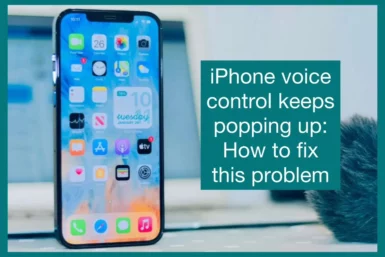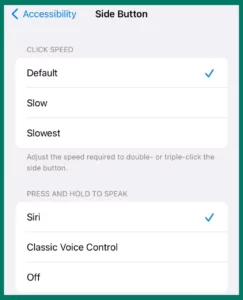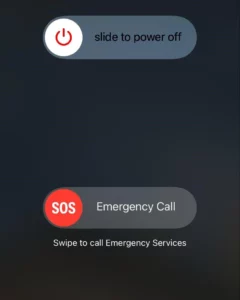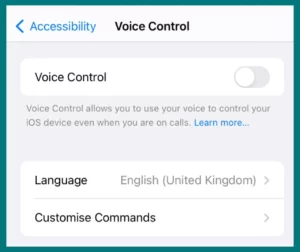Are you annoyed by the voice control on your iPhone always popping up without your permission? Not to worry if so!
In this post, we’ll look at doable fixes that can give you back control of your device and put an end to this bothersome problem.
Why Does Voice Control Keep Popping up on iPhone?
There can be several causes for the repeated appearance of voice control on your iPhone. Knowing these reasons can aid in tracing the source of the issue and determining the best course of action. Here are some common issues:
1. Accidental Activation
By pushing and holding the home button or the Side button (on newer iPhone models) for a long time, voice control can be accidentally activated.
2. Physical Damage or Button Issues
If your iPhone’s Home or Side buttons are broken or not functioning properly, they may register unintentional pushes and frequently activate the voice control.
3. Software Glitches
The iOS operating system may occasionally contain faults that cause voice control to appear out of the blue. This may occur following a software update or because of damaged system data.
4. Accessibility Settings
If enabled or configured incorrectly, several accessibility options on your iPhone, such as AssistiveTouch, may unintentionally activate voice control.
5. Hardware Issues
A wired headset with a poor cord or connector can cause Voice Control to activate randomly. Additionally, other hardware problems with the iPhone may lead to this problem.
How to Fix Voice Control Keeps Popping Up on iPhone?
It can be annoying to deal with the Voice Control problem that keeps coming up on your iPhone. Fortunately, there are several workable options to fix this issue. Here are five possible solutions:
Solution 1. Disable Side Button for Voice Control
When repeatedly pressed on some iPhone models, the Side button activates Voice Control.
Go to Settings, choose Accessibility, and then tap on Side Button to turn off this feature. Next, select “Press Side Button” and pick a different choice from Voice Control, such as Siri or Lock Screen.
Solution 2. Inspect your Headphones
The Voice Control feature may occasionally be activated by a defective or broken headset or its connector.
Start by unplugging your headphones, then see if the problem still exists. If the issue is resolved, consider getting a new pair of headphones or checking the connector for damage.
Solution 3. Restart your iPhone
Performing a straightforward restart can frequently fix software errors or momentary problems that cause Voice Control appearing.
Until the power-off slider displays, press and hold the power button (or, on newer models, the volume up button and the side button). Slide it to switch off your iPhone, then press the button again to turn it back on.
Solution 4. Disable Voice Control
Voice Control can be turned off immediately from the settings on your iPhone. Follow these instructions to turn off Voice Control on your iPhone or iPad:
- Open your device’s Settings application.
- Click on Accessibility after scrolling down.
- Select Voice Control from the Accessibility menu.
- To turn off the voice control, flip the switch.
When Voice Control is off, it won’t operate when certain buttons are repeatedly tapped or inadvertently pressed. This will lessen the annoyance of Voice Control appearing on your smartphone repeatedly.
On an iPhone with Face ID, you can also disable Voice Control by heading to Settings, selecting Accessibility, tapping on Side Button, and then selecting another option—such as Siri or Lock Screen—rather than Voice Control.
You may easily disable Voice Control by doing the following simple steps, regaining uninterrupted use of your iPhone or iPad.
Solution 5. Reset All Settings
If none of the fixes worked, you might try wiping the iPhone’s settings clean. Be aware that doing this will reset all settings to their default defaults rather than erasing your data.
Reset may be found under General Settings. Select “Reset All Settings” and then click to confirm. Reconfigure your options after the reset and see whether the Voice Control problem still exists.
You should be able to resolve the issue of Voice Control repeatedly appearing on your iPhone using these fixes. It is advised to contact Apple Support or an authorized service center for more help if the problem persists even after trying these fixes.
Conclusion
In conclusion, coping with the Voice Control problem that keeps coming up on your iPhone can be annoying. You may, however, fix this issue by comprehending the potential causes and putting the right answers in place.
You can restore control of your iPhone and get rid of Voice Control by performing any of the following actions:
- Verifying your headphones
- Removing Voice Control in settings
- Modifying button configurations
- Restarting your device
- Resetting all settings
Remember that it is advised to contact Apple Support or an authorized service provider for additional help if the problem continues. These options allow you to use your iPhone without worrying about annoying Voice Control interruptions.