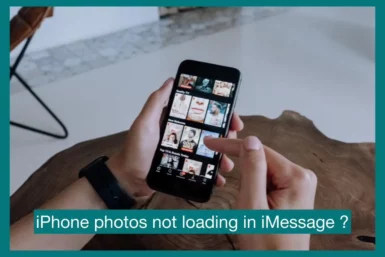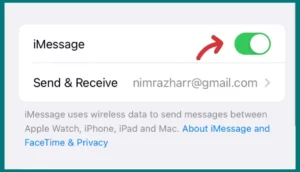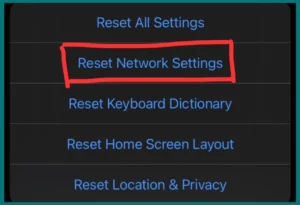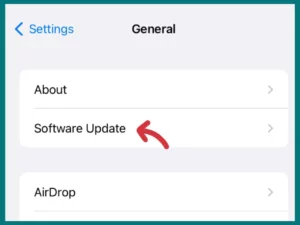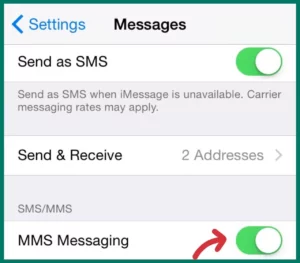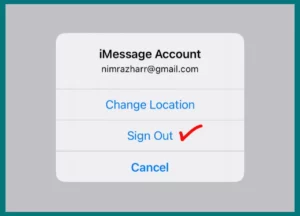Are you experiencing difficulties in getting your iPhone pictures to load in messages? If yes, then don’t worry we’ve got you covered.
In this article, we’ll look at common problems in this guide and offer efficient solutions to help you get those special photos back in view. Let’s get started!
Why are Photos Not Loading in iMessage on iPhone?
There may be several causes for photos on your iPhone not to load in iMessage. Here are some typical causes that you should be aware of:
1. Poor Internet Connection
A weak or incompatible internet connection can affect the proper loading of pictures in iMessage. Images might not be able to load correctly if your internet connection is slow or unstable.
2. Insufficient Storage Space
If the storage on your iPhone is nearly full, this may prevent pictures from loading in iMessage.
The device must have enough capacity to successfully download and show pictures. Check your storage capacity and make space if necessary.
3. Disabled iMessage
Make sure iMessage is turned on in your iPhone if it’s disabled. Pictures might not load in the Messages app if iMessage is off. If the iMessage switch is off, go to “Settings” > “Messages” and turn it on.
4. Software Issues or Glitches
Occasionally, iOS system software issues or glitches might prevent pictures from loading in iMessage.
Ensure your iPhone runs the most recent iOS version because updates frequently bring performance and bug fixes.
5. Network Limits
If you’re connected to a restricted network, such as a business network or a public Wi-Fi hotspot, there may be limitations on the amount of data you may use. These limitations could render it difficult for photos to load correctly in iMessage.
6. Incompatible File Formats
Different picture file formats are accepted by iMessage, although some unusual or unsupported formats might not load properly. Make sure the photos you’re attempting to send or receive are in well-known formats like JPEG or PNG.
Different Methods to Fix iMessage Photos Not Showing
You can try various solutions if you’re experiencing the annoying problem of iMessage pictures not showing up on your iPhone. Here are a few practical options to consider:
1. Check for Low Storage
Your iPhone’s limited storage capacity may make it impossible for pictures to load in iMessage. To make room for the images to load properly, clean up your storage by eliminating unused files, programs, or photos.
2. Verify Network Connection
Check to see if your internet connection is steady and reliable. Photos may not load in iMessage due to a bad network connection or sporadic Wi-Fi coverage.
To fix the problem, go to a new network or reset your network settings.
3. Update to the Latest iOS
Older iOS versions can have bugs or incompatibilities that prevent pictures from loading in iMessage. To address any potential software-related issues, update your iOS to the most recent version.
4. Delete for Everyone
The sender may have used the “Delete for Everyone” tool to delete the image from both devices if you are unable to view sent photos in iMessage. To fix the issue, ask the sender to send the photo again.
5. Modify MMS Settings
If the recipient lacks an active internet connection, iMessage may use MMS (Multimedia Messaging Service) to transfer pictures. Go to “Settings” > “Messages” > “MMS Messaging” and toggle it on to enable MMS.
6. Reset iMessage Settings
Resetting iMessage settings can assist in resolving several issues, including difficulties loading photos.
Tap on your Apple ID under “Settings” > “Messages” > “Send & Receive.” To reset the iMessage settings, choose “Sign Out” and sign back in.
7. Contact Apple Support
If everything else fails, contacting Apple Support can give you further advice and assistance. They can aid in additional problem-solving and offer tailored answers for your circumstance.
How to Avoid iMessages Not Loading Pictures
You can take the following precautions to prevent iMessage from not loading pictures:
1. Maintain Enough Storage
Regularly manage your iPhone storage to ensure you have enough space to store incoming photos.
To free up storage and avoid problems with photo loading, delete unnecessary files, programs, and media.
2. Update iOS
Update your iPhone’s iOS software. These updates frequently correct bugs and improve efficiency and compatibility, reducing the chance of iMessage photo loading problems.
3. Stable Internet Connection
Make sure you have a reliable and ongoing internet connection. To ensure photos load quickly in iMessage, join a secure Wi-Fi network or use a cellular connection with a good signal.
4. Avoid Network Limits
Take care while connecting to restricted networks, such as workplace or public Wi-Fi hotspots, as they may have limitations that might prevent the loading of iMessage photos. If it’s possible, change networks.
5. Use Compatible File Types
When sending photographs via iMessage, stick to widely accepted image file types like JPEG or PNG.
This makes it more likely that the images will display correctly and without any compatibility problems on the recipient’s device.
6. Clear Message Threads Frequently
Long message threads with plenty of pictures can eventually cause iMessage to lag and load slowly. Periodically clearing off old chat threads can help with performance and avoid issues with photo loading.
7. Reset Network Settings
If you frequently experience problems loading iMessage photos, you may find it beneficial to reset your network settings.
To fix any network configuration issues, go to “Settings” > “General” > “Reset” > “Reset Network Settings.”
8. Report Bugs to Apple
If you frequently encounter issues with images in iMessage failing to load, report the issue to Apple. This allows them to investigate and fix any underlying software flaws or defects that may be the issue.
Conclusion
In conclusion, iMessage not loading pictures on your iPhone can be fixed using a mix of troubleshooting methods and precautions.
You can improve iMessage’s functionality and ensure photos load smoothly by taking care of issues like storage capacity, network connectivity, software updates, and file types. Remember to be attentive and active to prevent such iMessage photo loading problems.