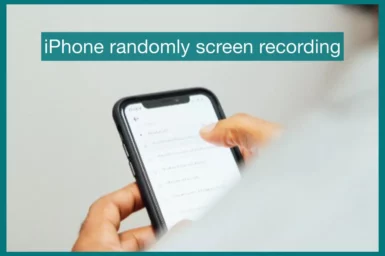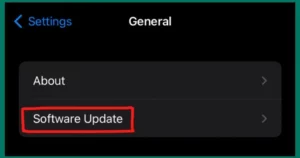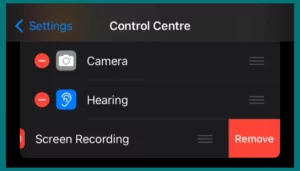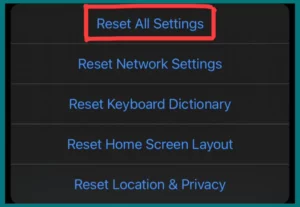Have you ever discovered that your iPhone secretly recorded your screen without your permission? This issue is both upsetting and alarming.
In this article, we’ll examine why this is happening and offer practical solutions to assist you in regaining control of your device.
Common Causes of Random Screen Recording on iPhone
On iPhones, random screen recording might be a confusing problem. There are numerous possible reasons for this unexpected behavior. Here are a few common causes.
1. Screen Recording Activation
Accidental screen recording feature activation is one of the most frequent causes. You can quickly activate this feature by sliding down from the Control Centre and tapping the screen recording icon. Users commonly mistakenly activate it while performing daily tasks.
2. Control Center Glitches
Sometimes, glitches in the Control Center can lead to unintentional screen recordings. The screen recording option could turn on itself due to a minor software bug.
3. Third-Party Apps
A few third-party apps can ask for access to screen recording features. These apps may start recording without your knowledge if given permission, usually for app-related purposes.
4. iOS Bugs and Updates
Apple’s iOS updates and software issues could also factor in occasional screen recordings. These problems can stop the device from operating normally, leading to unexpected results.
5. Screen Recording Shortcuts
Under certain conditions, user-created shortcuts or automation scripts can unintentionally start screen recordings. If these shortcuts are being used, analyzing and troubleshooting them is important.
Solutions to Stop Random Screen Recording on iPhone
Several techniques can help you stop your iPhone from randomly recording your screen.
1. Restart your iPhone.
Many software glitches can be fixed with a straightforward restart. Press and hold the power button and then scroll the slider to turn the power off.
2. Update iOS
Ensure your iPhone is running the most recent iOS version by updating iOS. Sometimes, bug fixes that can cure such problems are included in software updates.
3. Control Centre Settings
To prevent unintentionally tapping, customize your Control Centre to move or delete the screen recording button. To adjust, go to Settings > Control Centre.
4. Reset All Settings
You can reset every setting on your iPhone if the issue continues. ,. To Reset your current settings to default, go to Settings > General > Reset>Reset all settings. Doing this will not delete your data; only your settings will reset.
5. Contact Apple Support
If none of the above solutions work, get help from a professional by contacting Apple Support or going to an Apple Store. A hardware malfunction could bring on the issue.
How Do You Know if Someone is Screen Recording Your iPhone?
Knowing if someone is recording your phone’s screen is generally easy. Here’s how to identify screen recordings on your iPhone:
1. Red Recording Indicator
On your iPhone, a red recording indicator is displayed in the status bar at the top when someone starts recording a screen. The presence of this red dot serves as a strong visual cue that the screen is being recorded.
2. Control Centre Indicator
For access to the Control Centre, swipe down from the top-right corner. If screen recording is active, a red recording button in the Control Centre with a timer displaying how long the recording has been active will be there.
3. Sound and Alerts
Screen recording can cause the iPhone to make a brief sound or vibrate, a sign that someone is attempting to record.
Conclusion
In conclusion, several causes, such as software bugs, app permissions, and user errors, can be responsible for the mystery of random screen recording on iPhones.
On the other hand, the iPhone is made to show clear indications of when screen recording is active, ensuring accessibility and privacy protection. Addressing these problems with the recommended solutions allows you to keep your privacy and reclaim control over your device’s screen recording ability.