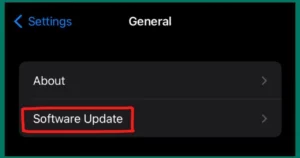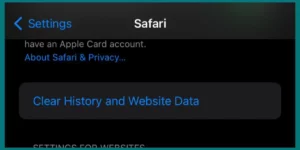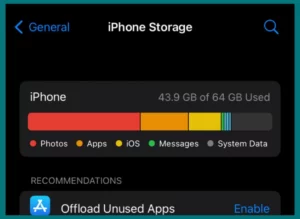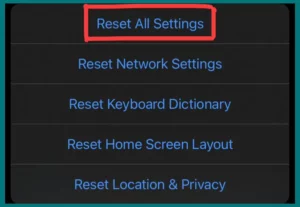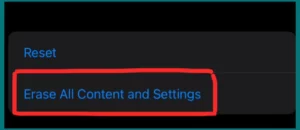Is the storage on your iPhone stuck at calculating? Understanding the exact reason behind this issue can be difficult, as many things can casuse this problem.
In this article we will explain how to identify the exact cause and solutions to fix this problem.
Why is Your iPhone Storage Stuck on Calculating?
The first step is identifying the possible causes of your iPhone storage getting stuck on “calculating.” Depending on the cause, you can take the necessary steps to fix it and guarantee that your device’s storage works properly.
1. Temporary System Glitches
Temporary system glitches frequently cause storage issues on iPhones that are stuck in the “calculating” stage. On certain occasions, small software glitches on iOS can cause calculations to fail. Simple troubleshooting techniques can resolve these issues.
2. Background Processes
Your iPhone runs background tasks all the time, like indexing files and improving storage. The storage calculation can be stocked if these operations are still running or have stopped. This is especially common when recovering from a backup or following an iOS update.
3. Insufficient Free Space
Your iPhone may have trouble correctly calculating available space if its storage is almost full. The calculating process may be affected if you’re close to capacity because iOS needs some free space to operate properly.
4. Corrupted Files or Data
On your device, corrupted files or data can cause the storage calculation method to malfunction. These errors can cause the system to freeze when calculating because of app crashes, unsuccessful downloads, or other problems.
5. Outdated iOS Version
Running an outdated iOS version can occasionally cause issues with storage calculation. Maintaining the most recent software on your device could solve compatibility problems and enhance the computation procedure.
6. Hardware or Storage Issues
Occasionally, issues with hardware or storage, including a failed NAND chip or harmed storage components, can affect the computation process. The majority of the time, these problems demand expert assistance.
7. Third-party Apps
Some third-party apps or jailbreaking can affect how much storage your iPhone has. These issues can be fixed by uninstalling suspicious apps.
Methods to Fix iPhone Storage Calculating Not Loading
You can try various techniques to solve the issue if your iPhone storage isn’t loading properly. Here are some practical solutions to resolve this problem:
1. Restart Your iPhone
A quick restart can frequently fix temporary issues and refresh the operating system. Simultaneously press and hold the side button (or power button) until you see the Apple logo. Your iPhone will restart once the buttons are released.
2. Check for Software Updates
Outdated iOS can encounter complications with storage calculations, among other things. You can ensure your iPhone uses the most recent iOS version by navigating to Settings > General > Software Update.
3. Delete Website Data and Safari Cache
Excessive browser cache and data can consume storage space and interfere with website loading. Go to Settings > Safari > Clear History and Website Data to delete this information.
4. Review and Delete Unused Apps and Data
Insufficient storage can lead to slow loading times. Examine your apps and files, then remove everything you don’t need. Go to Settings > General > [Device] Storage to manage your storage.
5. Reset All Settings
If the issue continues, you can restore your current settings to their default state. Your settings will be restored, not your data, but to their initial condition. Reset all settings from Settings > General > Reset.
6. Reset the Factory Settings (First Backup)
As a last resort, you can reset the factory settings. First, be sure to back up your data using iCloud, iTunes, or Finder on your computer. Select Erase All Content and Settings by going to Settings > General > Reset.
7. Contact Apple Support
If none of the above methods work, it indicates a more serious hardware or software issue. For qualified assistance, contact Apple Support, stop by an Apple Store, or an authorized dealer.
How to Manage iPhone Storage?
Managing iPhone storage is important to keep your iPhone functioning properly and ensure you have enough space for your apps, photos, movies, and other data. Here is a step-by-step tutorial on how to successfully manage iPhone storage:
1. Check Your Storage Usage
You can view a breakdown of how your storage is used by going to Settings > General > [Device] Storage. This enables you to determine which files and apps use the most storage, and you might want to remove them.
2. Remove Unnecessary programs
Uninstall any programs you no longer use or require. In the Storage settings, tap on the app you want to delete, and then choose “Delete App.” If necessary, you may always reinstall them from the App Store.
3. Delete Safari Data
To free up space, regularly delete the cache, cookies, and history of your Safari browser. Open Safari and select Settings > Clear History and Website Data.
4. Enable iCloud Photos
Turn on iCloud Photos to save local storage space by storing your photos and videos in the cloud. Turn on “iCloud Photos” by going to Settings > [your name] > iCloud > Photos.
5. Offload Unused Apps
iOS allows you to automatically offload unused apps while preserving their data. Go to Settings > App Store > App Offload to turn this function on.
6. Delete Old Messages
Old messages can take up a lot of space, especially if they have attachments. Old conversations can be deleted, or you can configure your Messages app to delete messages automatically after a specific amount of time in Settings > Messages > Keep Messages, then select 30 days.
7. Manage Downloads
Delete any files or attachments you have downloaded from programs like Mail, Messages, and Safari. Within the relevant apps, you can remove each one separately.
8. Factory Reset as a Last Resort
You might need to perform a factory reset (be sure to back up your data first) if you’ve tried everything and still have serious storage problems. Your device will be cleaned up and reset as a result.
You can maintain the functionality of your iPhone and guarantee that you always have adequate space for your vital files by following these instructions and actively managing your iPhone’s storage.
Conclusion
In conclusion, preserving device speed and ensuring you have enough space to store your data depend on properly managing your iPhone’s storage. One of the most important stages in ensuring a clutter-free and effective iPhone experience is reviewing storage use, removing unneeded apps, and optimizing settings like iCloud Photos.