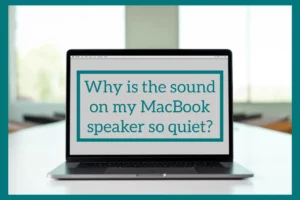Have you ever questioned why the sound on your MacBook speaker is so quiet? If yes, you are at the right place.
In this article, we’ll examine the typical causes of low-volume issues and offer simple fixes to help you turn up the sound on your Mac and enjoy your favorite music, films, and more at the ideal volume.
Why is the Sound on Your MacBook Speaker so Quiet?
By addressing these common causes, you can resolve low sound issues on your MacBook’s speaker and enjoy better audio quality without the need for extensive repairs or replacements.
1. Speaker volume Settings
The volume settings on your MacBook may be one of the most common causes of low sound quality. Sometimes, it might happen that your speaker isn’t creating enough sound if the volume is unintentionally turned down or is too low.
2. Audio Output Selection
The audio output on your MacBook may be directed elsewhere if you’re not hearing anything through the built-in speakers. Verify that the internal speakers, not an external device or headphones, are selected as the sound output.
3. Software or System Updates
A software or system update might reset or change your audio settings. Verify that the most recent macOS and apps are installed on your MacBook. Usually, this will resolve any audio-related problems.
4. Debris & Dust
Over time, dust and dirt might build up in the speaker grills, reducing the sound. Make sure your speakers are clean.
5. Audio Enhancement
It is possible to configure some audio improvement settings, such as EQ (Equalization) settings, in a way that lowers sound output. If necessary, reset or modify these settings to improve sound volume.
6. Faulty Speaker Hardware
Sometimes, the hardware itself may be the problem. Over time, speaker parts may wear out, making the sounds quieter. If other troubleshooting techniques fail, consider hiring a specialist to examine and replace any broken speaker gear.
Can You Make Your Macbook speakers louder?
Yes, by changing various settings and configurations, you can increase the volume of your Mac’s speakers.
There are various methods for increasing the volume, depending on the type of your Macbook and its operating system.
How to Make Your MacBook Speakers Louder?
There are many techniques you can try to resolve the problem of quiet sound coming from Mac speakers:
1. Adjust Volume Settings
Checking and modifying your Mac’s volume settings is a good beginning. You can change the volume using the keyboard’s volume control keys or by selecting the volume icon in the menu bar.
2. Software Updates
Make sure your audio-related applications and macOS are up to date. Sound-related enhancements and bug fixes are frequently included in software updates.
3. Audio Output Selection
Make sure that the internal speakers are selected for the audio output. Select your internal speakers by going to System Preferences > Sound > Output.
4. Check Mute and Sound Preferences
Verify that your macbook is not muted. Additionally, look for specific audio settings in the Sound Preferences that might affect the volume.
5. PRAM/NVRAM reset
Sound problems can occasionally be fixed by resetting the PRAM (for Macs with Intel processors) or NVRAM (for newer Macs with Apple Silicon). To reset
- Restart your Macbook.
- As it boots up, press and hold the Command, Option, P, and R keys together until you hear the startup sound two times.
6. Check for Audio Applications
Verify that no third-party apps are interfering with your Mac’s audio. Some applications change the audio settings, which results in volume problems.
7. Remove Dust and Debris
The speaker grills might obstruct sound. Use a brush gently or compressed air to clean them.
8. Test Headphones or External Speakers
Connecting external speakers or headphones can help you determine whether the problem is with the built-in speakers on your Macbook. If the sound gets better, the internal speakers might be at fault.
9. Hardware Check
If none of the software fixes the problem, the speakers might have a hardware problem. In these situations, you might need to contact Apple Support or get an expert’s opinion for potential fixes.
Still Not Fixed?
If you’ve tried all of the methods mentioned in this article and you’re still not getting any sound from your Macbook speakers, it’s best to consult a professional.
They will be able to help you diagnose the problem and find a solution that works for you. AppleCare is always a good place to start!
Conclusion
In conclusion, resolving low sound on Macbook speakers involves several straightforward troubleshooting techniques. The first steps to fixing the problem include changing the volume settings, updating the system, and verifying the audio output options.
Cleaning, resetting, and checking hardware components are helpful methods if issues continue. Trying out these techniques may help your Mac’s sound quality return to its ideal state.