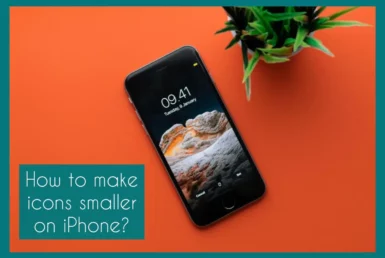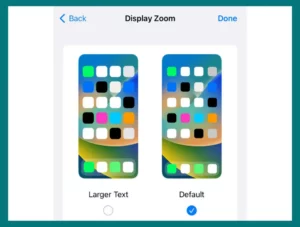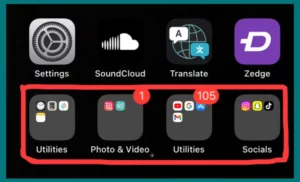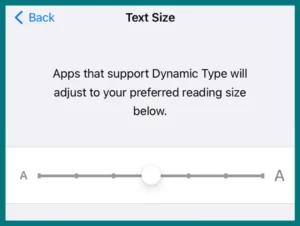Having trouble with your iPhone’s screen’s big icons? In this article, we will walk you through the process of resizing icons and improving the layout of your device step-by-step.
Whether your goal is a cleaner interface or more content on your screen, we will guide you to achieve that.
Why Are My Icons so Big on My iPhone?
Have you noticed that your iPhone’s icons occupy more space than usual? Possible causes of the enlarged icons include settings changes or unintentional gestures. The Zoom feature, which magnifies the entire screen, is one frequent cause.
Alternately, your previous icon layout may impact the present display if you’ve recently upgraded your device or restored it from a backup.
In addition, “Display & Text Size” accessibility settings may have been modified. You can solve the issue and restore the icons to their former sizes, giving your iPhone’s interface a balanced and appealing appearance by being aware of these potential causes.
Can I Make Icons Smaller?
Of course, you can reduce the size of the icons on different devices, including iPhones. With this easy modification, you can put more apps on your screen and give it a more streamlined appearance. You can reduce icons to your preferred size by changing settings or employing particular methods.
Resizing icons is an easy method to customize the visual experience on your smartphone to your tastes, whether you’re going for a cleaner layout or trying to maximize the space on your screen.
How to Reduce Icon Size on iPhone?
Your iPhone’s usability and aesthetic appeal can be improved by resizing the icons. Several techniques are available to you, whether you want to add more apps to your screen or make the arrangement more streamlined. We’ll look at various methods below.
1. Using Built-in Display Settings
The built-in display options given by Apple are the simplest method for resizing icons.
- Go to “Settings”
- Then “Display & Brightness”
- Choose the “Display Zoom” heading.
- You can select between “Default” and “larger text” modes here and change the icon and text size to suit your tastes.
2. Rearranging the Home Screen
A straightforward yet efficient strategy is to group your apps into folders or move them to the App Library. As a result, your screen will be more visually balanced, and you’ll be able to exhibit important apps prominently while also reducing clutter.
3. Changing App Text Size
Adjusting the text size on your iPhone can indirectly affect the overall icon size. Adjust the “Text Size” slider.’
- Go to “Settings”.
- Then “Display & Text Size”
- Then “Text Size.”
Finding the ideal ratio between text and icon sizes can enhance visual coherence.
4. Using Jailbreak
Take Care! Jailbreaking can cancel warranties and jeopardize security, so proceed with caution.
Jailbreaking provides a different option for customers looking for greater customization. You may access a few third-party tweaks and themes by jailbreaking your iPhone.
Some of them allow you to directly change icon size, spacing, and even the layout itself. However, keep in mind the possible dangers and repercussions that jailbreaking may have.
5. Third-Party Apps
A few third-party apps that can be found on the App Store offer the ability to change icon sizes. These apps frequently provide extra features, such as unique icon sets and themes, that let you further customize your device.
6. Consider Widget Placement
Widgets might be used carefully to free up space on your home screen, making space for smaller icons. Adding educational widgets can lessen your dependency on icon labels and benefit from a cleaner appearance.
Before attempting any approach to reduce the size of your iPhone’s icons, weigh the pros and cons of customization against device security.
While third-party apps and built-in settings provide safer alternatives, jailbreaking, and heavy customization may jeopardize the stability of your smartphone. Consider your needs and preferences, then select the strategy that most closely matches them.
Advantages of Using Smaller Icons
On your device, using smaller icons has various positive effects. First, it allows for effective space utilization, allowing you to quickly access more programs and fit more onto your screen. Your home screen becomes less cluttered, offering a neat and appealing look.
Furthermore, smaller icons lessen visual clutter for a cleaner, easier-on-the-eyes interface. You can include educational widgets and customize your device more freely with increased screen space.
In addition, by requiring less frequent scrolling, smaller icons can improve multitasking. This customization offers a sleek and simplified design for a better user experience and optimizing functionality.
Conclusion
Changing icon sizes on iPhones is a game-changing modification. Your choices and priorities will determine your choice, from using built-in settings and inventive organizational strategies to investigating advanced methods like jailbreaking.
These strategies can help you create a unique, well-organized, visually appealing interface that improves both use and aesthetics.