There are several reasons you might want to record a video call on your iPhone. Maybe you want to capture a special moment with a loved one, or maybe you need to record a business meeting for later review.
Whatever the reason, it’s actually quite easy to do! This article will show you how to record video calls on your iPhone. Keep reading for step-by-step instructions!
Can You Record a Video Call on Your iPhone?
Yes, you can record a video call on your iPhone using the built-in screen recording feature. To record a video call, simply start a screen recording and then make or receive a call.
Your phone’s screen will be recorded along with the audio from the call, and you’ll be able to save the recording just like any other video.
Note that you can record any video calls using the recorder, including FaceTime calls, WhatsApp calls, Skype, Messenger, etc.
How To Record Video Calls On iPhone?
There are many ways to record a video call on your iPhone. Some of them are:
Use iPhone’s Default Recorder App
It’s pretty easy to record a video call on your iPhone using the recorder app. Here are the steps:
- Open the Settings app on your iPhone.
- Tap “Control Center.”
- Tap “Customize Controls.”
- Scroll down and tap the “+” next to “Screen Recording.”
- Now open the app that you want to record a video call in.
- Make your video call.
- When you’re ready to start recording, swipe down from the top of your screen to open the Control Center. Tap the “Screen Recording” button.
- This will start recording your screen and will continue until you tap the “Stop” button in the Control Center.
- You can also tap on the red status bar at the top of your screen to stop the recording.
And that’s all there is to it! Now you know how to record video calls on your iPhone. Give it a try the next time you need to capture a special moment or record a business meeting. It’s sure to come in handy!
Use a Third-Party App
First, you will need to install a recording app on your iPhone. Many options are available, but we recommend using “Record it!” for this purpose.
Once the app is installed, open it and grant permission for the app to access your microphone.
Next, tap on the “Record” button in the app. Then, open the video call that you want to record.
Once the call is connected, the recording will start automatically and will continue until you stop it manually. To do this, simply tap on the “Stop” button when you are finished.
Once the recording is stopped, you can preview it to make sure that everything looks good.
If you are satisfied with the results, tap the “Save” button to save it to your camera roll. And that’s it! You have successfully recorded a video call on your iPhone.
Can You Record a Video Call on An iPhone with Sound?
No, you can’t record a video call on your iPhone with sound. The screen recording feature on your iPhone will only capture the video of the call, not the audio.
You can use the video recorder to record the video, but you need to use another method to record audio. Some of the best methods are:
Use an External Microphone to Record the Audio
You can use an external microphone to record the audio of your video call. Simply start the microphone and start the recording. The audio will be recorded along with the video.
Use Another Phone to Record Video Calls with Sound
Another option is to use another phone to record the video call with sound. To do this, simply put the phone on speakerphone and make the call.
Then start recording the video using the camera app on the other phone, and audio will be recorded along with the video.
How to Record WhatsApp Calls on iPhone?
There are several ways to record WhatsApp calls on an iPhone:
- You can use the inbuilt screen recorder feature on your iPhone.
- You can use any third-party app to record WhatsApp calls.
- If you have a jailbroken iphone, then you can use a jailbreak tweak if you want to record WhatsApp calls automatically.
Conclusion
So, in conclusion, there are many ways to record video calls on an iphone. You can use the default recorder app or any third-party app to do it.
Whichever method you choose, recording video calls on your iPhone is easy and convenient. Give them a try and see which one works best for you.
We hope that this article was helpful. If you have any questions or comments, please feel free to leave them below. Thanks for reading!

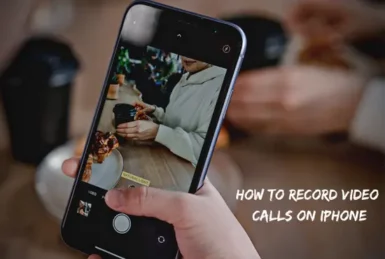
this a great explanation on how to record on your iphone ,its simple to follow instruction not confuseing at all. thank you