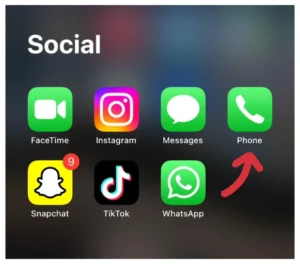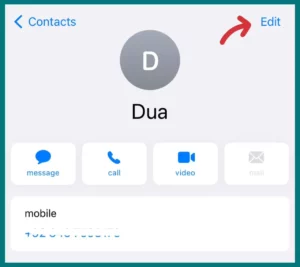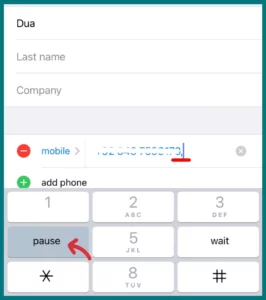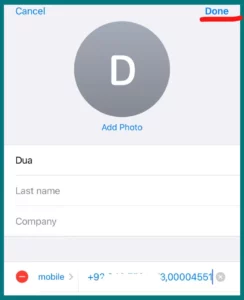Are you using an iPhone and having trouble dialing extensions? If you are Frustrated by lengthy menus and challenging steps, then dont worry!
In this article, you will learn how to call or dial extensions quickly and easily save the bother. Prepare to simplify using your phone system like never before!
How to Dial or Call an Extension on iPhone?
Dialing extensions and using phone systems quickly have become essential skills in today’s connected world.
Knowing how to dial an extension on your iPhone might help you avoid waiting times and irritation while speaking with colleagues or automated services.
To simplify your communication procedure, follow these easy steps:
1. Dial the Main Phone Number
Start by dialing the main phone number of the organization or person you intend to contact. You may do this using the iPhone’s Phone app.
2. Access the Keypad
Once the call starts, a screen with several options, including a keypad, will appear. To open the dialing interface, tap the keypad icon.
3. Enter the Extension Number
Using the keypad, carefully input the extension number you want to contact. Pay attention to any pauses or extra letters needed to link to the appropriate extension, such as the pound (#) key or a comma (,) for a pause, or you may have a keypad button with the option “Pause’.
4. Press the Green Call Button
Locate the green call button on your iPhone’s screen after entering the extension number, and then press it. This will either connect you immediately to the appropriate party or, if necessary, allow you to navigate the phone system’s menu selections.
Can You Save Extensions on Your iPhone?
Yes, on your iPhone, you can indeed save extensions. As a result, you may easily access the extension whenever you need to call it.
By removing the need to manually input the extension every time, saving extensions simplifies the phone call process. This function simplifies communication and guarantees easy access to the desired individuals or services.
How to Add or Save an Extension to Your iPhone Contact?
It’s helpful to add those extensions directly to your iPhone contacts when making frequent calls to people or businesses that require dialing extensions.
This makes it possible to dial quickly and easily without memorizing or manually entering the extension each time. The following steps explain how to add or save an extension to an iPhone contact:
Step 1. Open the Contacts or Phone App
Open the Contacts or Phone app on your iPhone by finding and opening it. Usually pre-installed, you can find this application on your home screen.
Step 2. Choose a Contact
Choose the contact you wish to add the extension to. Tap the “+” or “Add Contact” button to add a new contact if one doesn’t already exist.
Step 3. Edit the Contact
To view the contact’s information, tap on their name. Select the “Edit” button, which is found in the top right corner of the screen.
Step 4. Add the Extension
Scroll down until you come across the phone number field. The keyboard will appear if you tap it.
To indicate a pause, enter the primary phone number followed by a comma, semicolon, or tap option with “Pause.” Enter the extension number you want to save after that.
Step 5. Save Changes
After entering the extension, select “Done” or a comparable option to save the modifications. The contact has now added the extension.
Step 6. Dial the Contact with The Extension
Find the contact and select their name in the Contacts app whenever you need to call them. Your iPhone will then automatically dial the primary number, pause, and then dial the extension.
By following the steps mentioned in this article, you can easily save an extension to your contact.
Conclusion
By adding extensions to your iPhone contacts, you can make dialing easier and ensure quick access to the desired people or services.
You can avoid having to remember or manually enter extensions every time you place a call by following a few easy steps. Take advantage of this function to improve communication and ultimately save time.