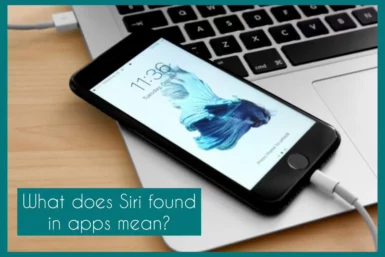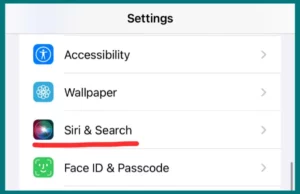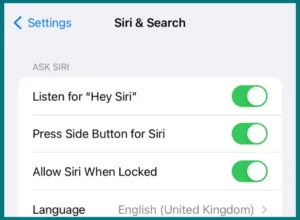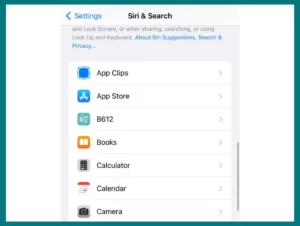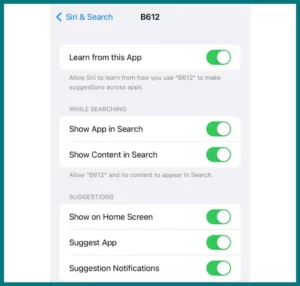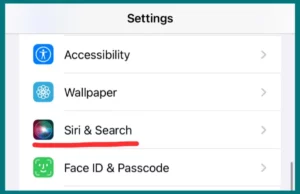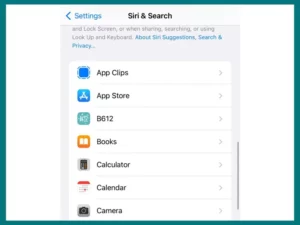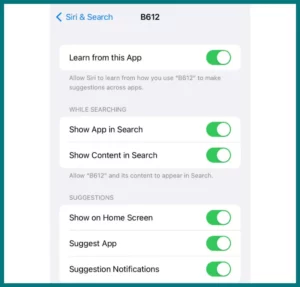Have you ever questioned what Siri finds within your apps? If yes, then stop wondering.
In this article, we will explore this issue in depth and reveal the real reason behind how Siri interacts with your applications. Uncover the interesting role Siri plays in navigating the digital world.
What Does Siri Found in Apps Mean?
The term “Siri Found in Apps” refers to a function that enables Apple’s virtual assistant, Siri, to communicate and access data from other applications on your iPhone.
You can ask Siri to find specific information or carry out operations within compatible applications rather than manually navigating through various apps.
For example, you could ask Siri to “Find my latest email” or “Show me the weather forecast in a weather app.”
Siri will then use APIs (Application Programming Interface) to interact with the relevant app’s UI (User Interface), accessing the requested information or carrying out the requested action without opening the app itself.
This feature simplifies app interactions and offers rapid access to information and services to increase user convenience. Users must allow Siri access to their apps, possibly disclosing sensitive data, which raises concerns about data privacy and security.
“Siri Found in Apps” essentially signifies a step toward seamless integration between users and their digital tools, bringing both efficiency and creating significant privacy protection issues.
How to Manage ‘Siri Found in Apps’ Notifications
You can also customize Siri finds according to your own choices and preferences. This is how you can activate and deactivate Siri finds in Apps.
1. Activating ‘Siri Found in Apps’ Notifications
The steps below can help you get the most out of the “Siri Found in Apps” function and receive relevant notifications.
Open settings: Open the “Settings” app on your iOS device.
Siri & Search: Go to the bottom of the page and select “Siri & Search” from the list of options.
Enable Siri: Check to see if Siri is turned on. If not, activate the “Press Side Button for Siri” or “Listen for “Hey Siri” options.
Choose Apps: Select apps to access the “App Suggestions” section and scroll down. You can choose which apps Siri should recommend in this section. Turn on the desired applications.
Allow Notifications: Make sure that both Siri and the relevant apps’ notification settings on your device are turned on if you wish to receive notifications for content that Siri has found in an app.
2. Disabling’ Siri Found in Apps’ Notifications
Do the following actions to manage “Siri Found in Apps” notifications differently, or if you find them disruptive.
Open settings: Open the “Settings” app on your iOS device to access the settings menu.
Siri & Search: Go to the bottom of the page and select “Siri & Search” from the list of options.
App List: Here, you will see a list of the apps Siri can recommend.
Turn on notifications: Turn on notifications by toggling all the options below to receive Siri App finds.
Comparing Siri with Other Digital Assistants
With their wide range of functions and capacities, digital assistants have established themselves in every aspect of our everyday lives.
To better understand Siri, Apple’s digital assistant, and some of its notable competitors, let’s compare them.
1. Siri (Apple)
Within the Apple ecosystem, Siri, renowned for its compatibility with Apple products, offers a seamless user experience. Its strength is its capacity to comprehend the context and preserve continuity across different devices.
It excels in tasks like setting reminders, sending messages, and making unique recommendations to each user.
Meanwhile, its knowledge base and interoperability with third-party apps have generally been more constrained than other digital assistants.
2. Google Assistant
Due to Google’s extensive database, Google Assistant thrives in its broad knowledge and search capabilities. It is excellent at conveying information, giving instructions, and making pertinent recommendations.
It is a strong competitor due to its integration with Google services and capability to manage smart devices. However, some users voiced concerns over data privacy and the volume of data collected.
3. Amazon Alexa
When it comes to smart home control and device interoperability, Amazon Alexa excels. Its versatility is increased by its broad skill set and capacity to design unique routines.
Although Alexa excels at home automation, its general knowledge and context awareness may not be as sophisticated as other assistants’.
4. Samsung Bixby
Samsung Bixby focuses on device integration and control inside the Samsung ecosystem. Although it has improved in understanding natural language, its overall capabilities and support for third-party apps are somewhat constrained.
Conclusion
Siri’s distinctive “Found in Apps” feature makes it easy to access information about apps. Although useful, user privacy creates questions.
Compare with Google Assistant, Amazon Alexa, and other digital assistants. Siri thrives in context, Google excels at search, and Alexa specializes in home automation. Pick based on your requirements.