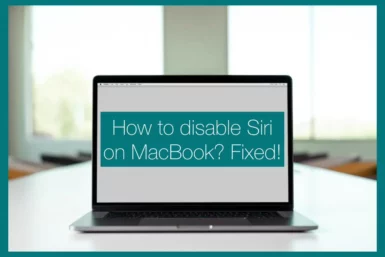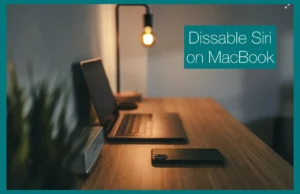Do you want to regain control over the privacy of your MacBook and stop unintended voice commands by disabling Siri? If yes, you are at the right place.
In this article, we’ll walk you through step-by-step procedures to ensure your device runs according to your choices while protecting your personal data. Take control of your online interactions to benefit from a safer computing environment.
Can You Disable Siri on MacBook?
Yes, it is possible to disable Siri on your MacBook, without a doubt. This enables you to adjust your device’s privacy settings to suit your preferences. You can disable Siri to stop unintentional activations or just don’t want to use the voice assistant.
You can gain more control over your MacBook’s operation and guarantee a customized user experience by taking a few easy actions. The option to turn off Siri allows you to customize your digital interactions, whether you’re worried about privacy or simply want to streamline your device.
How to Disable Siri on MacBook?
It’s simple to disable Siri on your MacBook, giving you more control over the privacy and functioning of your computer. If you wish to prevent accidental activations or find the voice assistant useless, this step-by-step tutorial will help you get there.
- The Apple logo is in the upper-left corner of your screen; click it to bring up a drop-down menu. Choose “System Preferences” from the list that appears.
- Click the “Siri” icon in the System Preferences box. By doing this, you may access the Siri settings window and change your Siri preferences.
- The “Enable Ask Siri” option is on the Siri settings page. For your MacBook, deselect this checkbox to turn off Siri. If privacy is an issue, you might also wish to uncheck the box that allows Siri to operate even while the computer is locked.
- You will be asked to confirm your selection in a pop-up window. To complete the procedure, click “Turn Off.”
- The keyboard shortcut can be used to launch Siri by default. By selecting the “Keyboard Shortcuts” button on the Siri settings panel, you can change or remove the keyboard shortcut to ensure Siri is turned off.
Restarting your MacBook is a good idea to ensure the modifications take effect. Repeat your previous click on the Apple logo and select “Restart” from the drop-down menu.
Advantages and Disadvantages of Disabling Siri on MacBook
The advantages and disadvantages of disabling Siri on your MacBook are unique, and you should consider each one according to your needs and preferences.
Advantages
Enhancement of Privacy: By disabling Siri, you can increase the privacy of your chats and other activities by preventing accidental voice activations and potential eavesdropping.
Reduced Distractions: By removing inadvertent activations of Siri, you reduce distractions and can concentrate more on your job and process.
Customization: By disabling Siri, you may completely customize the functioning of your MacBook, making it more in line with your preferences and removing unused functions.
Resource optimization: Siri uses system resources in the background. You might be able to get more use out of your MacBook’s battery and speed by disabling Siri.
Disadvantages
Lost Convenience: Siri provides hands-free help, which speeds up and simplifies some operations. Siri is a useful function that cannot be disabled.
Limited Accessibility: Some people who use Siri rely on its voice commands and other accessibility capabilities. They could find it more difficult to operate the MacBook successfully if Siri is disabled.
Voice Dictation: Siri’s voice recognition also functions as a voice-to-text tool useful for typing outspoken words. This feature can be disabled in Siri.
Future Usefulness: As technology advances, Siri might get useful new features. You might be unable to use these possible features if you disable them.
Conclusion
The choice of whether to enable or disable Siri in terms of MacBook functioning finds a balance between privacy, efficiency, and personalization.
We focused on how both acts affect interactions and experiences as we went through the detailed processes for both. Ultimately, your decision should be based on your tastes and requirements for a tailored and safe computing adventure.