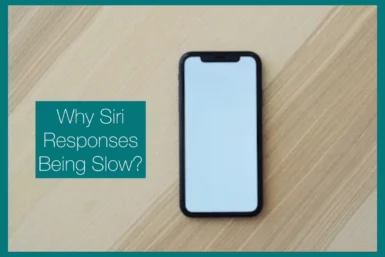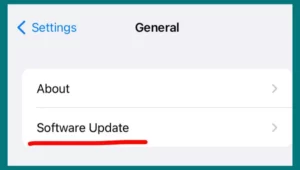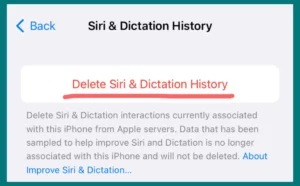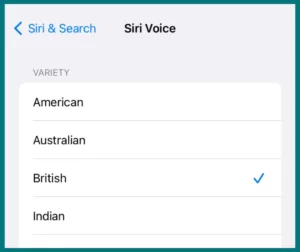Are you tired of Siri frequently responding slowly and trying to find effective solutions? If yes, you are in the right place.
In this article, we will examine the typical reasons behind Siri’s slowness and examine the most current improvements that aim to improve its responsiveness and effectiveness. Learn how advancements change our interactions with AI helpers and create the foundation for a better experience.
Common Reasons for Siri Being Slow
Apple’s virtual assistant, Siri, has completely changed how we use technology, yet its occasional slowness can be annoying. Users can navigate more easily by being aware of the root causes. Here are common reasons why Siri may take a while to respond.
1. Network Congestion
To process requests, Siri significantly relies on an active internet connection. Delays in data transmission can cause slow replies, especially during periods of high usage or in places with poor network coverage.
Due to slow access as well as the processing of information due to network congestion, Siri’s responses may be incomplete or delayed.
2. Server load
For Siri to function, voice data must be sent to Apple’s servers for processing. High server loads could overload the system and delay the processing of user requests, especially when introducing new devices or software updates.
This frequently happens when a large number of users use Siri’s services at the same time.
3. Background Processes
Background activities may impact Siri’s response on your Apple devices. Siri’s performance may suffer if your device does resource-demanding tasks or applications since available system resources will be redirected away from it.
Closing pointless programs or procedures can help Siri operate more effectively by freeing up resources.
4. Outdated Software
Using an old version of Siri or iOS can cause performance problems. Updates to Apple’s software routinely come with improvements and problem fixes.
If you don’t update the software on the phone, you can experience compatibility problems and less responsive Siri.
5. Hardware of The Device
Older devices with insufficient processing power or memory may struggle to meet Siri’s processing demands.
Newer devices are more suited to deliver quick responses since they have quicker CPUs and more RAM. The performance of Siri can be considerably enhanced by switching to a more recent device.
6. Natural Language Processing
Complex processing techniques are needed for Siri to comprehend and interpret natural language.
The complexity of language comprehension can occasionally cause brief lags in producing precise responses. Future updates might fix these lags and make Siri more responsive as natural language processing technology develops.
How to Fix Siri’s Sluggishness: Troubleshooting Solutions
It can be annoying to deal with a slow Siri, but you can use several troubleshooting techniques to enhance its responsiveness and general efficiency.
Here is a detailed instruction on how to solve this issue.
1. Verify Your Network Connection
First, ensure your device is linked to a steady and dependable internet connection. Weak or crowded networks can substantially impact the performance of Siri. Use cellular data or a better Wi-Fi network if necessary.
2. Restart Your Device
Occasionally, a straightforward restart might do wonders. Restarting your iPhone or iPad might help eliminate any background processes or faults slowing down Siri.
3. Update iOS
It’s important to keep the operating system on your device up to date. Install any iOS updates that are found to be available. Siri’s responsiveness can be directly improved by Apple’s regular updates, which usually contain performance improvements and bug fixes.
4. Close Background Apps
Shut down any background apps that are unneeded or use a lot of resources. These applications can use up important system resources, which affects Siri’s efficiency.
5. Clear Siri Cache
Siri caches information that may occasionally get old or corrupted and cause delays. Go to;
- Settings
- Siri & Search
- Siri & Dictation History
- Delete Siri & Dictation History to remove the Siri cache.
6. Reset Siri Setting
Resetting Siri’s settings can assist in resolving configuration-related problems. Select a different Siri voice by going to:
- Settings
- Siri & Search
- Siri Voice
- Change your Voice!
Once your voice changes, you can return to your default voice.
7. Check for Server Issues
Sometimes, server-side issues can be the cause of Siri’s poor performance. To see any current disruptions to the Siri service, go to Apple’s System Status page.
8. Increase Device Storage
Low storage can impact all aspects of your device’s functionality, including Siri. Delete unused programs, images, and files to make room for your device.
9. Check Hardware Upgrade
If you’re using an outdated device, switching to a newer model with more processing and memory capacity might be time. The needs of Siri can be handled more easily and quickly by newer devices.
You may solve a variety of problems that could be slowing down Siri by using these troubleshooting suggestions. Enjoy a quicker and more effective Siri experience by experimenting with these steps to find the best mix for your circumstance.
Conclusion
In the world of technology, Siri’s slowness can be a hurdle, but there’s hope to solve this problem. You can give Siri the boost it requires by checking your network, upgrading your device, and making a few modifications. Remember that a quicker Siri will make using your iPhone easier and more fun.