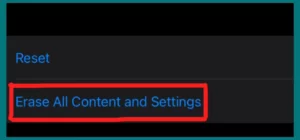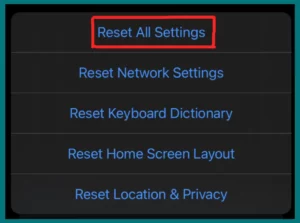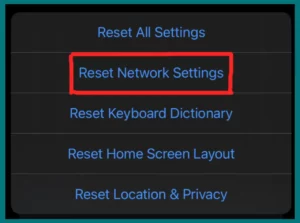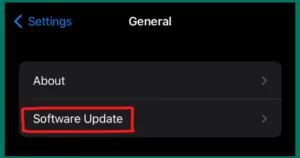Are you wondering what happens after an iPhone reset? Resetting your iPhone erases all its data, apps, and customizations and returns it to its default factory settings.
This procedure can be carried out for several reasons, including problem-solving, getting ready to sell the device, or just starting over. Before you start this trip, it is essential to understand how an iPhone reset works because it has a chance to either completely erase the device or revive it.
What Happens when You Reset Your iPhone?
Resetting your iPhone to its factory default settings involves wiping out all customized data, apps, and settings that you’ve gathered over time. This procedure can be started to give the device a fresh start, to prepare it for resale, or for troubleshooting reasons.
When you Reset, your data, apps, and custom settings are removed. Resetting the device can help solve enduring problems, boost performance, or prepare it for resale. It’s important to keep in mind that resetting permanently deletes your data. Therefore, it’s a good idea to back it up in advance to prevent irreversible loss.
Types of Resets on an iPhone
IPhones have several reset options, each with a specific function to meet different problems or requirements. The following list of five resets thoroughly describes what each one does.
1. Soft Reset (Force Restart)
The most straightforward reset method is a soft reset, commonly called a force restart. When a device becomes unresponsive or freezes, this reset is helpful. Instead of erasing data, it forcefully resets the phone, thereby turning it off and back on.
2. Factory Reset (Erase All Content and Settings)
A factory reset restores the iPhone to its condition when it first left the manufacturer (erases all content and settings). It essentially gives you a clean slate by erasing all user data, programs, and settings.
This is helpful when selling or transferring your equipment or resolving persistent problems that don’t go away with other measures. Backing up your data is essential before a factory reset.
3. Reset All Settings
This choice keeps your programs and data safe while resetting all customized settings to default values. It helps when your iPhone’s settings have gotten complicated or affect performance. Although your data isn’t lost, you must reset your settings following the reset.
4. Reset Network Settings
Only network-related settings are affected by this reset. Saved Wi-Fi networks, cellular preferences, and VPN configurations are all cleared. It can be used to fix connectivity problems or jumbled network settings.
5. Erase iPhone (Remote Reset)
If your iPhone is stolen or lost, you can start a remote reset using the “Find My” feature. This makes the device unusable for anyone else by erasing all the data on it. This is a safety precaution to safeguard your personal information in case the phone is stolen or lost.
How to Reset Your iPhone without Losing Everything?
It takes thought and planning to reset your phone without losing everything. Here’s how to reset your phone and keep your data safe.
1. Backup Your Data
It’s important to back up your data before conducting any reset. You can do this using iTunes or by connecting your iPhone to a computer and using iCloud (Settings > [your name] > iCloud > iCloud Backup; on macOS Catalina and later, use Finder). Ensure your backup is current and contains all the information you want to save.
2. Pick the Correct Reset Option
Select “Reset All Settings” if you want to keep your data while resetting settings. This will maintain the security of your apps and data while resetting system settings to their default levels. Consider resetting the network settings if your problems go beyond the defaults.
3. Avoid Factory Reset if Possible.
A factory reset (destroy All Content and Settings) will destroy all your data, so avoid using it if possible. Make sure you have a recent backup to restore your data if you need to perform a factory reset.
4. Selective Data Removal
Sometimes, you can get rid of some data without performing a complete reset. To make space, you can manage images and videos, eliminate programs you no longer use or clear the cache in your browser.
5. iOS Update
Before performing any resets, make sure your iPhone is running the most recent iOS version. Updates to software frequently include patches for bugs and other enhancements that could help you with your problems.
Remember that there is always a chance of data loss, even with measures. So, before performing any resets on your iPhone, act cautiously and ensure you have backed up all crucial data.
Benefits of Resetting Your iPhone
The benefits of resetting your iPhone might vary and meet various requirements. Understanding the advantages will assist you in making an informed choice, whether trying to solve problems or getting ready for a fresh start.
- Resetting offers a clean slate for easier operation and can help with performance and slowness issues.
- It’s a useful technique for fixing persistent flaws in software or unresponsive apps.
- Storage space can be made available by removing trash and unwanted apps, which enhances device performance overall.
- Battery drain concerns brought on by background processes or unruly apps may be resolved with a reset.
- A reset makes sure that your personal data is completely erased for security before selling or transferring ownership of your device.
- Resetting network settings can fix connectivity issues with Bluetooth, Wi-Fi, or cellular connections.
- Any misconfigurations can be undone by doing a full reset, which restores your iPhone’s default settings.
- Apps typically run faster after a reset since they don’t launch with damaged stored data.
- A reset can free up space for the programs you actually need by removing the ones you don’t use.
- Starting over enables you to build your device exactly how you want it.
- Resetting your iPhone will improve its performance by fixing any accumulated software problems if it has been functioning abnormally.
Precautions to Take Before Resetting
Taking these safety measures guarantees a successful reset procedure without losing crucial information or running into unforeseen difficulties.
- Make sure to back up every important data to iCloud or your PC, including contacts, photographs, messages, and apps.
- To prevent data loss, double-check that your backup is complete and current.
- Some apps might not have complete backups; manually export app-specific data if necessary.
- Take screenshots or make notes on preferences, home screen designs, and customized settings.
- Disable the Activation Lock before selling your iPhone to ensure the buyer can configure it.
- Log out of accounts with services like iCloud, iTunes, and other third parties to protect your privacy.
- Disconnect your iPhone from services including FaceTime, iMessage, and Apple ID.
- Unpair linked accessories like the Apple Watch if necessary to prevent issues.
- For the best performance and bug fixes, ensure your iPhone runs the most recent iOS version.
- Ensure all devices are updated before resetting if you use iCloud Photos or another sync provider.
- Disable Find My iPhone to prevent activation lock issues during or after the reset.
- Check storage to ensure enough space and that all vital files are backed up.
- Remove the device’s SIM card, memory card, or other removable media.
- Save backup codes or move the app to another device when utilizing two-factor authentication apps.
- Backup all health-related data, including workouts, medical histories, and other data from Health apps.
Conclusion
Resetting an iPhone can solve a variety of problems. Understanding the unique features of each reset type is essential when trying to solve problems, improve performance, or get a fresh start. While safety measures protect data, always proceed cautiously and be well-equipped to deal with resets.