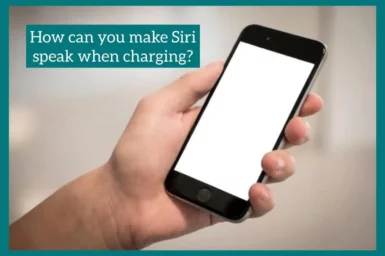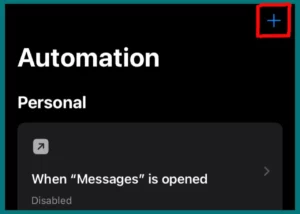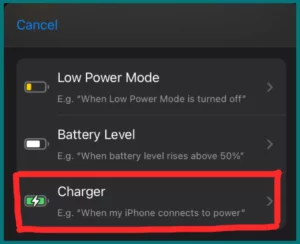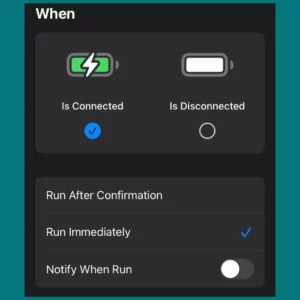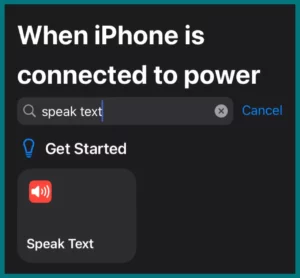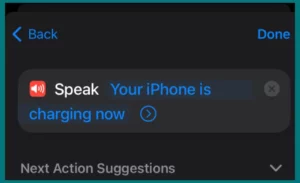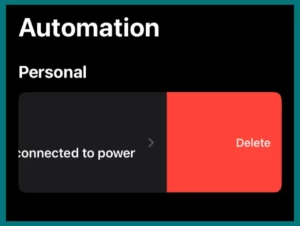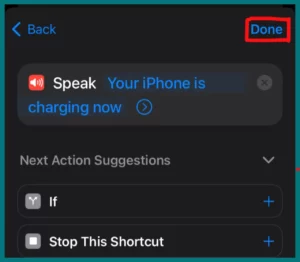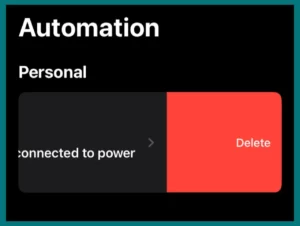Have you ever wondered how to get Siri to speak when your iPhone is connected to the charger? It’s a helpful feature that can give you information and support while the device starts charging.
This article will explain the step-by-step process of enabling Siri to speak when your device is charging, making the experience more engaging and interactive.
Can You Make Siri Speak when Charging?
Absolutely! When your iPhone is charging, you can activate Siri to speak. But this method is available for iPhones running iOS 14 and newer versions.
Therefore, you’re in luck if you want Siri to keep you informed or provide information when your phone is plugged in.
Steps to Make Siri Speak When Charging
Here is a step-by-step guide to make Siri speak when you plug your iPhone on charging.
Step 1: Open the shortcuts app on your iPhone, which is usually pre-installed on your phone.
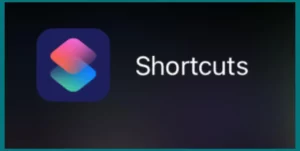
Step 2: Go to the automation option at the bottom of your screen.
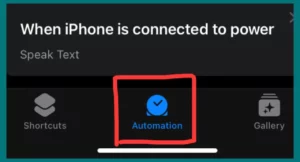
Step 3: Click the “+” icon that is located in the top right corner of your screen.
Step 4: Scroll down and select “Charger.”
Step 5: Make sure “Is connected” is selected under “When” and select Run immediately. You can also turn on the “notify when run” option according to your own preferences. Once done, click on “Next” in the top right corner.
Step 6: Now search for “Speak text” in the search bar, choose the searched option when it appears below the search bar.
Step 7: Click on “Text” written in blue. Here, you can add a specific prompt that you want Siri to speak when you connect your iPhone to the charger. For example, “Your iPhone is charging now”.
Step 8: Now click on this small icon > in the circle for more options.
- Rate: Adjust the rate, which means the speed at which Siri will speak. It is preferred to set it to 50% for a better experience.
- Pitch: You can also adjust the pitch of the voice on which Siri will speak by moving the slider.
- Language: You can select from among the different languages available.
- Voice: You can also change the voice in which Siri will speak.
Step 9: Tap “Done” at the top right corner once everything is set according to your choice.
Step 10: You are done now. Now, connect your iPhone to a charger. Once your charger is connected, you will hear Siri saying, “Your phone is charging now.”
Note: If you want to delete the Automation, simply scroll to the left and click on Delete.
Tips and Tricks for A Better Experience
Without a doubt, the following are some additional tips and tricks for the “Speak When Charging” shortcut:
1. Language Alteration
You have the option to change the language that Siri uses when charging. This is especially helpful if you speak multiple languages or prefer another language.
2. Change Voice
Customize your experience with Siri by choosing a voice that appeals to you. It’s up to you whether you want a soft voice or one that sounds more robotic.
3. Automation
There are three automation options: Don’t Run, Run After Confirmation, and Run Immediately. Choose an option based on your needs.
4. Notify when it runs
Enable the “Notify When Run” feature to receive a warning before the shortcut begins to run. This will ensure you are ready because you will be informed before Siri starts speaking.
Why Doesn’t Siri Speak Something when You Plug in Your iPhone?
You might not be able to hear your iPhone while it’s charging for several reasons:
1. Shortcut Not Set
Verify that the “Speak When Charging” shortcut is set up correctly and turned on. Siri won’t speak while your iPhone is charging if this is the case.
2. iOS Version
This feature might not be available if your iPhone is running an iOS version lower than 14. For the functionality, think about updating your iOS.
3. Sound Settings
Verify the ringer volume and mute switch are not turned on in your iPhone’s sound settings.
4. Audio Output
Verify that the appropriate audio output is selected on your iPhone under “Audio Output.” Ensure your headphones or external speakers are connected and working correctly if you use one.
5. Software Problem or Glitch
On rare occasions, features like these may be affected. To fix any problems, restart your phone or look for iOS updates.
6. Hardware Issues
Sound troubles can occasionally be brought on by hardware issues with the speaker or charging port. If all else fails, consider contacting an authorized service provider or an Apple Store.
Conclusion
Finally, allowing Siri to speak while your iPhone charges can be a practical and unique feature that improves your user experience. To use this service smoothly, you must have a working device, the right settings, and up-to-date software.
You can improve the performance of your iPhone and take advantage of all of its features by addressing any potential problems.