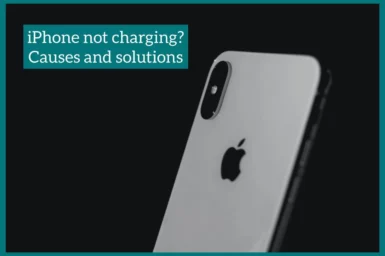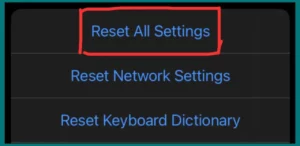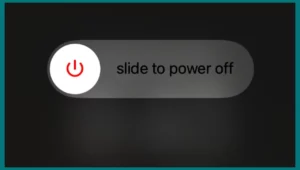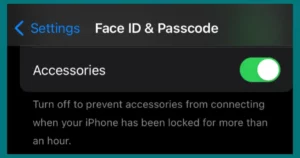Are you having issues with your iPhone’s charging? It might be annoying when your device won’t charge properly.
In this article, we will examine typical causes of iPhone charging issues and provide quick fixes to help you restore your phone to full power. We have tips for any situation, whether it’s a broken cable, a filthy charging port, or a software problem.
Common Reasons for iPhone Not Charging
You can fix this issue by being aware of these common causes of iPhone charging problems. If needed, start with the most basic fixes and slowly work up to more advanced problems.
1. Faulty Charger or Cable
A broken charger or cable is a common cause of charging problems. These accessories can wear out, fray, or even break over time. It’s important to check them for any apparent damage.
2. Dirty or Dusty Charging Port
A dirty or dusty charging port is another frequent problem. Over time, dust can build up and obstruct the connection between the iPhone charger and the device.
3. Software Glitches
Software glitches or frozen apps sometimes prevent your iPhone from charging properly. As software updates frequently include bug fixes that might enhance charging performance, ensure your device is up to date.
4. Overheating
When iPhones get too hot, the charging process is stopped. Excessive use while charging, exposure to direct sunlight, or a defective battery can all result in overheating.
5. Battery Age and Health
Over time, iPhone batteries naturally break down, leading to reduced charging capacity. You might think about purchasing a new battery for your iPhone if it is an older model and the battery health has considerably declined to improve charging efficiency.
6. Hardware issues
In some circumstances, charging troubles may be brought on by underlying hardware faults. It’s a good idea to seek professional assistance from an Apple Support.
Methods to Fix iPhone Charging Port
For the iPhone to charge properly, fixing the charging port issue is important if it exists. The most important methods are listed below, including both software and hardware options.
Hardware Solutions
1. Clean the Charging Port
Turn off your iPhone. Then, use a toothpick to clean the charging port gently and slowly. Take extreme care not to harm any parts. To remove debris, you can also use compressed air.
2. Use a Different Cable and Charger
Make sure the cable and charger are in good condition. Try various high-quality, Apple-certified charging accessories to see if the problem is fixed,
3. Check for Physical Damage
Look for any obvious damage in the charging port, such as bent or broken pins. If there is damage, speak with a qualified technician.
4. Check Your Charging Cable
Charging cables can sometimes stop working properly, which can be the root of your charging problem.
First, try using a different cable to see if that fixes the issue. If it does, then you know the original cable was defective. If using a different cable doesn’t work, try the next step!
5. Check Your Outlet
It’s possible that there is something wrong with your outlet and that’s why your phone isn’t charging. First, ensure that the outlet is working properly and not lose or broken in any way. If it’s all good, then try the next step!
6. Check for Water Damage
The last thing to check on is whether there was ever a time when your phone got wet or dropped in liquid of some sort. Dropping your phone in the toilet or a pool, for example, can cause serious damage to hardware that is difficult and expensive to fix.
If there was ever water damage, then you’ll need to take it into an Apple store so they can replace things like the logic board, which is damaged from liquid exposure.
7. Check your iPhone’s Battery
Your iPhone’s battery may be dead or faulty, or if it is on, it may not show the full charge. If your phone does have a low battery, plug your phone in to charge for at least 20 minutes before drawing any conclusions.
If your phone’s battery is dead or faulty, you’ll need to replace it. You can either buy a new battery from Apple or take your phone to an Apple store for repairs.
Software Solutions
1. Reset All Setting
You can Reset all settings from Settings-> General -> Reset. This won’t delete your data but will return your settings to their original state.
2. Device Firmware Update (DFU) Mode
You can try putting your iPhone into DFU mode and restoring it using iTunes or Finder on a PC if all else fails and you suspect a serious software problem. Since this is a difficult process, follow the detailed directions in Apple’s official handbook.
3. Restart Your iPhone
Restarting your iPhone might occasionally fix small software issues affecting the charging port.
Press and hold the power button until the “slide to power off” slider appears. Your iPhone should be turned off and then turned back on.
4. Hard Reset your device
Try a hard reset if a basic restart doesn’t work. This involves a variety of button combinations across different iPhone models. For precise instructions for your model, check Apple’s website.
5. Check for Enabled USB Accessories
Verify that “USB Accessories” is selected under Settings > Face ID & Passcode. Your iPhone might not charge while locked if this option is disabled.
Contact Apple Support
It’s time to get expert assistance if none of the methods listed above work. To identify and resolve the problem, speak with Apple Support, stop by an Apple Store, or seek out a licensed service provider. The charging port may require replacement or repair.
Remember that to prevent further damage to your device, it is always better to visit a qualified technician or an authorized repair provider for complex hardware issues.
How to Clean USB-C and Type-C Charging Port Properly?
The procedure for cleaning a USB-C or Type-C charging port is simple. You can do it safely by following these steps:
1. Turn Off Your Device
To avoid potential electrical risks or harm, ensure your device has been turned off before cleaning the charging port.
2. Get Cleaning Tools
You’ll need a few basic supplies, like a can of compressed air and a wooden or plastic toothpick. These instruments assist in removing dirt and debris while being gentle to the port.
3. Carefully Insert the Toothpick
Carefully insert the toothpick into the charging port. Be very careful not to over-pressurize the port or harm it in any way. To see clearly, use a magnifying glass or excellent lighting.
4. Debris Removal
Move the toothpick around to lift and remove any dirt or debris as the toothpick is inserted. Be patient, and don’t rush this process. Make sure there are no obstacles in the port.
5. Blow Compressed Air
Compressed air should blow any remaining material out of the port once the visible debris has been removed. Hold the can upright and keep your distance to prevent moisture from entering the port. Make sure the port is clean.
Following these procedures, you can effectively clean your USB-C or Type-C charging port. Remember to be delicate and cautious throughout the operation to prevent breaking the port or causing any problems with your device.
Conclusion
From common causes of charging troubles to other options for a broken charging port, we’ve covered many topics connected to iPhone charging issues in this discussion. These tips will help you maintain a smooth iPhone charging process, whether it be by cleaning, troubleshooting, or consulting a professional.