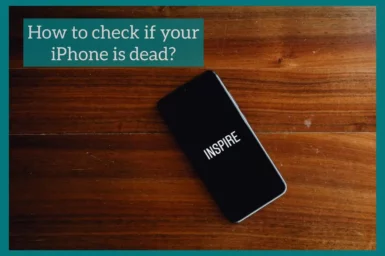If you’ve been experiencing problems with your iPhone, such as a black screen, random shutdowns, or an inability to turn on, then your device may be dead.
Don’t worry – we’re here to help! In this blog post, we will discuss 9 methods that you can use to check if your iPhone is dead. We’ll also provide some tips on how to fix a dead iPhone. Keep reading for more information!
Reasons Your iPhone Dies Completely?
You may feel cut off from the digital world and annoyed if your iPhone is fully dead. Even iPhones, which are recognized for their reliability, occasionally experience problems that cause a complete shutdown. We’ll investigate common causes of an iPhone going fully dead.
1. Battery Depletion
The simplest answer is frequently the most common. Your iPhone won’t work if the battery is totally drained. This can occur if your battery is outdated and no longer maintains a charge or if you’ve been using your phone without charging it.
2. Software Bugs
Software glitches can cause your iPhone to freeze, become unresponsive, or shut down entirely. This can result from an incomplete iOS update, a faulty app, or damaged system files.
3. Hardware Problems
Your iPhone may not turn on if it has been physically damaged or if its hardware has failed, such as the power button. Look for any obvious damage and, if necessary, seek an expert for repair.
Getting professional assistance is recommended because hardware problems can be more difficult to find and resolve.
4. Water Damage
Contact with water for a longer time can harm the device internally and make it useless. If your iPhone has met water, it’s important to switch it off immediately, properly dry it out, and seek expert assistance to assess and fix the damage.
5. Overheating
Excessive heat can trigger your iPhone’s safety mechanisms, causing it to shut down to avoid damage. Your device will turn off until it cools down if it becomes too hot.
This can occur when using resource-intensive apps or leaving your iPhone in the sun. Ensure the device has enough ventilation, and avoid overusing it to prevent overheating.
How to Check if Your iPhone is Dead?
There are several methods to check if your iPhone is dead or not. Here are some steps you can take:
1. Check the Battery
If your iPhone won’t turn on, the first thing you should do is check the battery. If the battery is completely dead, then connect your iPhone to a power source using a Lightning cable to check the battery. Check, If the screen still remains black after 1 minute, if yes then move on to the next steps.
2. Connect to iTunes (or Finder on macOS Catalina and later)
Open iTunes (or Finder) on a computer that has your iPhone connected to it. If iTunes (or Finder) detects your device, it’s a sign that your iPhone is recognized and might have a software issue.
Although you can try to restore your iPhone using iTunes or the Finder, you should only do this as a last resort because it can delete your data.
3. Check for Hardware Damage
Look for defects in your iPhone, such as a broken screen, a bent frame, or overheating issues. The inability to power the device can come from physical damage. If you discover any damage, expert repair services can be required.
4. Check for Water Damage
Another common issue that can cause an iPhone to die is water damage. If your device has been exposed to water, it’s possible that the internals has been damaged.
To check for water damage, look for any signs of corrosion on the charging port or headphone jack. You can also remove the SIM card tray and look for any water damage inside.
If you think that your iPhone has water damage, then we recommend taking it to a professional for repairs. They will diagnose the problem and make the necessary repairs properly.
5. Look for Expert Assistance
It’s time to seek professional help if none of the above solutions work or if you suspect hardware difficulties, such as a broken power button or a motherboard issue. Your iPhone can be diagnosed and fixed by authorized service providers, Apple Stores, or repair facilities.
What to Do If Your iPhone is Truly Dead?
Here’s what you can do if you’ve tried a variety of fixes and are positive that your iPhone is completely dead:
1. Check Warranty and Insurance
The first thing to do is to see if your iPhone is still covered by warranty or if you have insurance that could assist with repair or replacement.
2. Message Apple Support
Contact Apple customer service, go to an Apple Store, or find a licensed service provider for help. They can identify the problem and suggest a solution.
3. Backup Data
Make sure your data is backed up recently. You can transfer your data to a new iPhone if your old one has to be replaced.
4. Consider Repair or Replacement
Depending on whether your iPhone is still covered by warranty, Apple may repair or replace it at no cost. The cost of out-of-warranty service may apply.
You might want to think about getting a new iPhone if your existing one is extremely worn out or significantly damaged.
5. Explore Third-Party Repair Services
Consider using third-party repair services if your iPhone is out of warranty and you want to avoid paying expensive Apple repair prices. These are frequently less expensive, but make sure they are reliable and contain authentic components.
6. Dispose of Your Old Device Responsibly
It’s important to properly remove your iPhone if it cannot be fixed. It can be recycled using other e-waste recycling sources or Apple’s recycling plan.
7. Erase Data Remotely
You can remotely erase the data on your iPhone using the “Find My” option on iCloud.com if it has sensitive info, but you can’t access it or turn it on. This stops unauthorized people from accessing your personal data.
8. Data recovery services
You may want to investigate expert data recovery services if your deceased iPhone has important data that hasn’t been backed up. These services, meanwhile, can be pricey and may not even ensure success.
9. Preventing Future Problems
Once your iPhone is fixed or replaced, take action to avoid further issues. Keep your software updated, use protective cases, and avoid placing your device in water.
The best action plan will depend on your budget, the state of your iPhone’s warranty, and its condition. When fixing or replacing the device, be sure to protect your data.
Conclusion
In conclusion, it’s important to look into several options for resurrection when faced with a completely dead iPhone, from testing the battery to obtaining professional aid. Consider warranties, back up your data, and dispose of devices responsibly. The diagnosis, warranty status, and costs will determine your next steps.