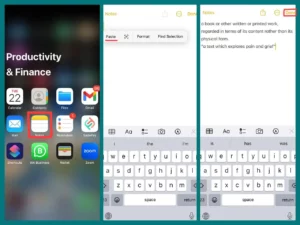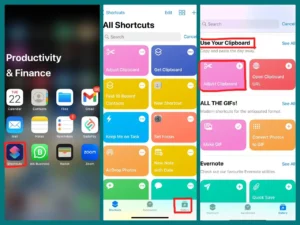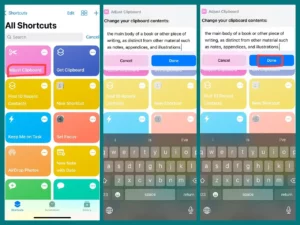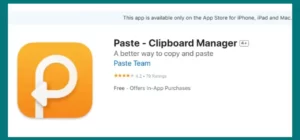Curious about the presence of a clipboard on iPhones and where to locate it? Exploring iOS devices reveals that iPhones do have a clipboard feature. Copying and pasting different types of text is the primary function of the clipboard.
Continue reading to learn more about where it is and how to use it effectively.
Is There a Clipboard on The iPhone?
Yes, the clipboard feature is available on iPhones. Like the clipboard on a computer, the iPhone’s clipboard temporarily stores copied elements like text, photos, or URLs so you can paste them elsewhere.
You can paste something you’ve copied into another program or place after it has been saved to the clipboard. Simply tap and hold in a text box or other area where you can enter text to access your iPhone’s clipboard.
You can paste the material you’ve copied from a menu that will appear. The ability to copy text from a webpage and paste it into a message or share information between apps is substantially facilitated by this capability.
Where is the Clipboard on My iPhone?
The clipboard on your iPhone is a temporary storage facility for copied content rather than a physical location you can access directly, like a folder. To view the contents of the clipboard.
Copy Content: Start by making a copy of the text, picture, or link that you want to save to the clipboard. Do this by tapping and holding on to the content and choosing “Copy” from the pop-up menu.
Paste content: Navigate to the text box or app where you want to paste the copied material. In the text area, tap and hold until a pop-up option displays. To insert the copied material, choose “Paste.”
The clipboard can only hold one item at a time, so remember. The previously copied content will be replaced if you copy something else.
How to Access the Clipboard on Your iPhone?
When it comes to effectively setting up and transferring content across different apps, having access to your iPhone’s clipboard can be a game-changer. There are various ways to access the native iOS clipboard, given the lack of a specific user interface.
1. Notes App
Your iPhone’s built-in Notes app provides a simple way to access the clipboard.
- Open the Notes app, make a new note, tap, and hold in the note field after copying text, photos, or links.
- To insert the content, select “Paste” from the pop-up menu.
- Even though it’s a simple technique, it works well for quick access to your copied objects within a comfortable app interface.
2. Siri Shortcuts
Siri Shortcuts offer a more engaging method to access the information on your clipboard. Here’s how to configure it.
- Get your iPhone’s “Shortcuts” app open.
- At the bottom right, click the “Gallery” icon.
- In the search box, type “Adjust Clipboard.”
- To add it to your collection, tap the “Adjust Clipboard” shortcut and click “Adjust to Shortcut.”
- The contents of your clipboard will be seen when you run the shortcut.
- Tab “Done” to close the shortcut.
3. Third-Party Clipboard Manager Programs
Third-party programs like “Paste – Clipboard Manager” can be immensely helpful for advanced clipboard management. This is how to apply it:
- Download “Paste – Clipboard Manager” from the App Store at Paste – Clipboard Manager on the App Store (apple.com)
- Open the application and give it the required access.
- If you copy something, the app will automatically maintain it so you can view a history of copied information.
- You can pick items to paste from your clipboard history by browsing it.
You can keep a history of the things you’ve copied by using a clipboard manager app like “Paste,” which makes it simpler to find and paste earlier information even after you’ve copied something new.
Does iPhone Have a Clipboard History?
Unfortunately, the answer to this question is no. iOS devices do not keep track of what has been copied and pasted in the clipboard.
This can be a bit frustrating if you’re trying to copy something multiple times, as the old text will get replaced with the new text each time.
However, there are some workarounds for this issue that we will discuss in a future article!
Conclusion
The iPhone’s clipboard is essential for easy content transfer in the digital world. Accessing and controlling the clipboard improves productivity, whether using built-in copy-paste features, interactive Siri Shortcuts, or flexible third-party apps.
A clipboard is still essential in any iPhone user’s toolbox because it gives users quick ways to share, store, and retrieve content.