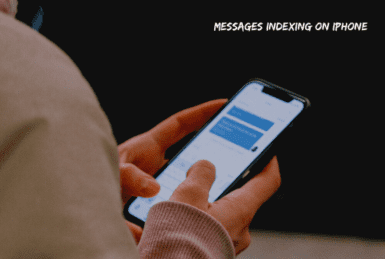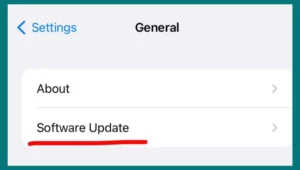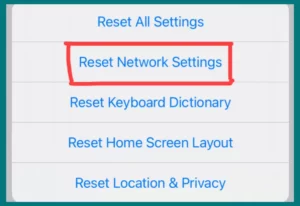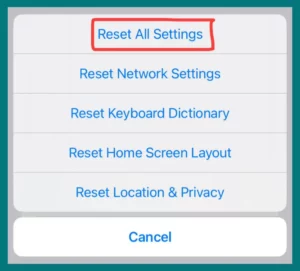Have you ever questioned how your iPhone stores and finds all your messages so effectively? Your chats will always be accessible on the iPhone due to message indexing. But if you are having trouble indexing messages on your iPhone, then this article is for you.
This article will investigate practical fixes for iPhone message indexing issues, improving your communication process. We will also explain message indexing to show how your iPhone manages and improves your interaction with text messages and chat threads.
What Does Message Indexing Mean?
Message indexing functions as a smart library for the text messages on your iPhone. Your phone has a unique method to keep track of every text you send or receive.
Each communication is given a specific location in a virtual library by this system, making it simple to locate it afterward. It is just like a book where each message has its own page, and the index tells you where to find it.
As a result, searching for an old message is quick and easy due to the index, which saves you from scrolling through pages of text. Ensure your messages are arranged and available for you to read or respond to whenever you want.
Why is Your iPhone Indexing Messages?
To keep messages organized and accessible, your iPhone indexes them. It’s similar to having a well-organized bookshelf where each book has a specific place.
The iPhone places new messages you receive or send in the appropriate location on this digital bookshelf. As a result, even if you have many old messages, finding them is quick and simple.
Your iPhone’s message indexing is essential for streamlining your texting experience. When you open the messaging app, your iPhone must rapidly locate and show conversations, contacts, and attachments. Indexing makes fast access to your message history and effective search functionality possible.
When your iPhone updates or if it has been some time since you last checked your texts, it can sometimes re-index messages. Ensure everything is in its proper location and your messages are available whenever needed.
However, software changes, high message volumes, or limited storage might affect this indexing procedure, which can cause delays or inaccurate search results.
When this happens, knowing the causes of message indexing problems gives you the power to efficiently troubleshoot and guarantee easy access to your contacts, message threads, and shared media.
How Long Does It Take for Messages to Finish Indexing on iPhone?
Several factors can affect how long it takes for iPhone texts to finish indexing. In general, the indexing process is quick and can be finished in a few seconds to a few minutes, especially if your message history isn’t too extensive.
The indexing procedure could take longer if you have many messages, attachments, and chats. The speed of your iPhone, the amount of storage you have, and any background processes or upgrades that are active all may play a role.
It’s essential to have your iPhone powered on and connected to Wi-Fi while indexing to ensure a smoother, quicker operation.
Indexing should often be completed in a few minutes or less. If indexing appears to be taking an excessively long time or to be stuck, underlying problems may need to be addressed, such as storage concerns or software bugs.
How to Fix iPhone Message Indexing Problems?
There are several efficient ways to troubleshoot and fix the issue if the indexing of your iPhone texts gives you problems.
Resolving message indexing issues can improve the speed of your smartphone because message indexing is essential for a flawless messaging experience.
Here are five ways to address the indexing of iPhone messages:
1. Restart your iPhone
Minor indexing problems are frequently fixed with a straightforward restart. Slide the “slide to power off” slider to turn off your smartphone after holding the power button until it appears.
Put the power back on after a brief delay. This may assist in restarting the indexing process and refreshing system processes.
2. Update iOS
iOS should be updated because outdated software can cause indexing issues. Make sure the iOS version on your iPhone is the most recent. To check for and install any available updates, follow these steps.
- Open “Settings”
- Go to “General”
- Look for “Software Update.”
3. Free Up Storage
A lack of storage capacity can slow indexing. Delete unused programs, images, and files to make space on your device. Large mail attachments can be deleted to make additional space for indexing.
4. Reset Indexing
Turn the iMessage switch off and on in your settings to turn the indexing settings on and off, which will cause your device to check its indexing status. Messages can be re-exed from this process, which might fix any indexing-related problems.
- Go to Settings.
- Scroll down and select “Messages.”
- Activate the switch next to “iMessage.”
- After a short delay, turn it back on.
5. Disable and re-enable messages in iCloud.
Messages in iCloud is a feature that syncs your messages across all your Apple devices. Toggling it on and off can occasionally make your device re-index messages and fix any sync issues that might be the cause of indexing problems.
- Go to your iPhone’s Settings.
- At the top, tap your Apple ID.
- Choose “iCloud.”
- Switch off the arrow next to “Messages.”
- After a short delay, turn it back on.
6. Reset Network Settings
Connectivity issues can impact indexing.
- Open “Settings”
- Select “General”
- Then “Reset”
- Then “Reset Network Settings.”
Resetting Wi-Fi, cellular, and Bluetooth settings will do just that, perhaps fixing any network-related issues.
7. Reset All Settings
Incorrect settings can hamper indexing. You can return everything to default by:
- Going to “Settings”
- Then “General”
- And “Reset”
- Finally, select “Reset All Settings.”
Although your data won’t be deleted, your preferences will be reset to the default.
If none of these solutions work, you may need to think about taking more difficult actions, such as restoring your iPhone from a backup or calling Apple Support for help. Before attempting any important troubleshooting actions, don’t forget to back up your data.
Conclusion
There are several doable fixes for iPhone message indexing problems. These techniques enable users to recover effective message access, from rebooting their devices to optimizing storage and network settings. You can eventually go back to the fluid texting experience your device is intended to provide by using these techniques.