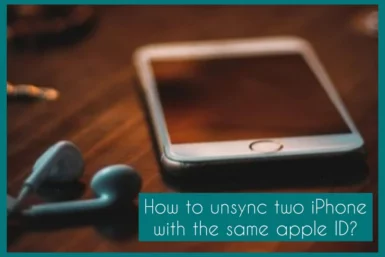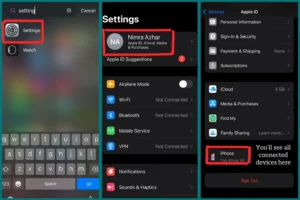Are you wondering how to Unsync two iPhones using the same Apple ID? Maybe you just bought a new one and want to get rid of the old one, or maybe you’re having problems syncing and just want to start from scratch.
In this article, we will walk you through the steps to Unsync your iPhones and restore control over unique settings and data, whether for privacy concerns, troubleshooting purposes, or simply wanting to separate two devices.
Why Are Your 2 iPhones Connected?
Your two iPhones are linked together because of the iCloud used. When you use iCloud, all the devices connected to the same Apple ID have data and content that are automatically synced.
With the help of this synchronization, you can access your images, messages, documents, and more with ease, providing a consistent user experience throughout your Apple ecosystem.
The devices must be unsynchronized because this connectivity may result in accidental data exchange and privacy issues.
How to Unsync Two iPhones Using the Same Apple ID?
Data synchronization results from two iPhones using the same Apple ID, which you may want to turn off. Here are three ways to desynchronize them:
Method 1. Log Out of Your Apple ID
- Open the setting app on one of the iPhones.
- At the top, tap on your Apple ID.
- Scroll down the page and click “Sign Out.”
- Enter and then confirm your Apple ID password.
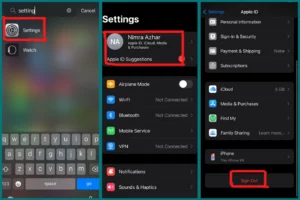
Always make a backup of your data before signing out of your Apple ID on one of the iPhones because doing so will erase any information related to that ID.
Method 2. Unlink iPhones via iTunes
- Open iTunes on your computer, then log in using your Apple ID information.
- In the top menu, select “Account” and then “View My Account.”
- Find the device you want to unsync in the “Manage Devices” section.
- Next to the device, select “Remove” from the menu.
- To finish the procedure, click “Done.”
Method 3. Unlink iPhones from Settings
- On one of the iPhones, launch the Settings app.
- At the top, tap your Apple ID.
- Scroll down and choose the device you wish to unsynchronize.
- Tap on the device’s name.
- Choose “Remove from Account” and then confirm your choice.
These methods provide you with the ability to handle your iPhones separately by regaining control over data synchronization between them. Remember that when you remove a device from your Apple ID, the data sync link between them is also removed.
Method 4. Use Different Apple Accounts
The last method is to use different accounts on each device. You can do this by logging in with different apple accounts on both your iPhones.
This will unsync the two iPhones as they will no longer be connected to the same apple account and hence cannot be synced.
Things to Consider Before Unsyncing
Important things to think about before choosing to unsync two iPhones with the same Apple ID include:
1. Data Backup
Ensure that each of your devices has a complete copy of your data. On one of the iPhones, unsyncing will delete any data connected to the Apple ID. You can avoid any loss by backing up your key information, contacts, images, and messages.
2. Application and Service Implications
A few applications and services may rely on device synchronization. Review the data-sharing requirements of the apps you use. Certain apps’ functionality may be affected by unsynchronization.
3. Family Sharing
If you are a member of a Family Sharing group, shared purchases and subscriptions may be impacted by unsyncing. To avoid problems, talk things over with your family.
4. Device Ownership
Think about the connections between the devices. If they are both yours, making a choice is simple. Communication and consent are essential when a device is shared or belongs to someone else.
5. Security and Privacy
Unsyncing can help protect your data if you’ve shared sensitive or private information, but you must proceed carefully.
Pros and Cons of Using the Same Apple ID
The same Apple ID can be used on various devices with advantages and disadvantages. Here is a list of these benefits and limitations.
Advantages
Advantages of using the same Apple id are:
1. Data sync
Sharing the same Apple ID ensures that data like contacts, images, messages, and app purchases are synchronized across all devices without interruption, giving users a unified and consistent experience.
2. App and Content Sharing
Family Sharing allows you to share purchased apps, music, movies, and books cost-effectively and conveniently with family members.
3. Find My iPhone
Since all your devices are connected to the same Apple ID account, using a common Apple ID makes it simpler to find them using the “Find My iPhone” feature.
4. Streamlined Management
Using the same Apple ID makes managing updates, app installations, and settings easier because modifications to one device frequently affect all associated devices.
Disadvantages
Following are the disadvantages:
1. Privacy Concerns
Since all devices can access the same messages, pictures, and other personal information, this may cause privacy concerns. In some circumstances, this might not be ideal.
2. Limitations on iCloud Storage
All devices using the same Apple ID will have access to the same amount of iCloud storage. Conflicts over storage capacity may result from this, requiring the purchase of additional storage.
3. Conflicting Settings
Modifications to one device’s settings may influence all devices linked to the same Apple ID. This can result in unreliable preferences.
4. Confusion over Lost Devices
If you lose a device, it may be difficult to distinguish between them if they all have the same Apple ID because they all have the same device name.
Conclusion
In conclusion, we have explained 4 easy methods to unsync iPhones using the same Apple IDs. It is important to consider factors like Data loss, privacy concerns, storage limitations, and content sharing. Before unsyncing your phones, store your data to avoid inconvenience.
Thanks for reading, and we hope this article helped you out! If you have any questions, feel free to leave a comment below. We’ll try our best to help you out. Happy unsyncing!