If you have just recently updated your iPhone or iPad to iOS 14 or iOS 15 and noticed that your profiles and device management are missing, don’t worry, you’re not alone.
This is a common issue that many people are experiencing after updating their devices. This article will show you how to fix the problem and get profiles and device management back on your iOS device.
What is Device Management and Profiles in iOS?
Device management allows for the creation and management of profiles, which contain settings and restrictions for devices and apps.
In iOS, device management and profiles let you set up and manage various parts of Apple products like iPhones and iPads from one place using management tools. With these features, users and organizations can apply security rules, change settings, and install apps from afar.
Profiles are configuration files that tell iOS devices how to set up and work. This makes it easier to customize and control a group of Apple devices. Device management and profiles are important for ensuring everything is safe, consistent, and easy to use in various places, from businesses to schools.
For example, a profile can be used to restrict the types of websites that a child can visit on their device or require a passcode to unlock the device.
Profiles can also be used to manage device settings, such as disabling AirDrop or location services. Device management is an essential tool for keeping your data and devices safe and secure.
Where are the Profiles and Device Management Located?
You can find profiles and device management settings in the “Settings” app on your iPhone with iOS 14. Here’s how to get to them:
- On your iPhone, open the “Settings” app.
- Find the “General” option by scrolling down. Click on it.
- The “General” menu should have an item called “Device Management” or “Profiles & Device Management.”
- If you tap it, you can access the profiles and device management settings.
Note that these choices may be in a different place or have different names depending on how your device is set up, whether an organization controls it, or whether you’ve installed any profiles. If an organization oversees your device, they may give you special instructions on getting to and changing these settings.
Why are Device Management & Profiles Missing in iOS?
You can still use Device Management and Profiles in iOS, but they might not be available to all users or all the time. This is because of a few things:
1. Levels of Access for Users
Most iOS users do not need to change the settings for profiles and device management. Organizations, IT administrators, and advanced users who need to manage multiple devices are the main groups for whom these features are meant. So, to keep things simple and clear, they are hidden from most users.
2. Managed Devices
These are iOS devices that are controlled by an organization or school. They can make sure that your device has certain settings, apps, and setups by using profiles. When this happens, these profiles are usually sent to your device, and you might not be able to see them within the settings menu.
3. Security
Apple limits some personal settings to stop abuse and security risks. Giving users easy access to control over device management settings could leave safety gaps and make them more likely to be abused.
To sum up, iOS does have Device Management and Profiles; however, their visibility and accessibility are limited to make sure that users have a smooth experience while still giving organizations and advanced users the power they need.
How to Fix Profiles and Device Management Missing Problem?
If you have recently updated to the latest iOS and noticed that profiles and device management are missing, you can do a few things to fix the problem.
1. Check if Device Management and Profile are Turned On
First, ensure that profiles and device management are turned on in Settings.
To check, open the Settings app on your device and tap “General.” Next, tap “Profiles & Device Management.” If profiles and device management are turned off, turn it on by tapping the switch next.
2. Install a Profile
If you want a certain profile on your device, ensure it has been installed properly. You can get profiles from websites, email documents, and other places. If it’s not set up right, you should set it again.
3. Try Restarting Your iOS Device
If profiles and device management are still missing after turning it on in Settings, try restarting your device.
To restart your iOS device, press and hold the power button on your iPhone or iPad until the Power off slider appears. Once your iPhone or iPad is off press and hold the power button again until you see the Apple logo.
4. Reset Your Device’s Settings
If profiles and device management are still missing after restarting your device, try resetting your device’s settings.
To reset, open the Settings app on your device and tap “General.” Then, scroll down to the bottom of the page and tap “Reset.” Finally, tap “Reset All Settings” to confirm.
Note that this will reset all of your device’s settings to their defaults, so you will need to reconfigure some settings after resetting.
5. Try Signing Out of iCloud
If profiles and device management are still missing after resetting your device’s settings, try signing out of iCloud and then signing back in.
To sign out, open the Settings app on your device and tap “iCloud.” Next, tap “Sign Out.” After signing out of iCloud, sign back in by tapping “Sign In” and enter your Apple ID and password.
6. Reinstall iOS Using iTunes
Another method is to try reinstalling your ios 14/15 again using iTunes. This will erase your device and install a fresh copy of iOS.
To do this, you need to download the IPSW version of iOS 14 or iOS 15 from ispw.me and then open iTunes on your computer.
Next, you need to connect your iPhone or iPad to your computer and select it in the iTunes sidebar. Then, click “Restore” in the Summary tab and then select the IPSW file you downloaded earlier. Next, click “Open” and then click “Restore.”
7. Download Developer Profile
Once you have tried all of these steps, if profiles and device management are still missing on your iPhone device, you can try downloading the developer profile.
This is a unique profile that allows you to manage profiles and devices even if profiles and device management are missing in Settings.
To download the developer profile, open Safari on your iPhone or iPad and go to developers.apple.com/profile/. Tap “Download” next to the iOS Developer Profile and then tap “Install.” Then, enter your passcode when prompted and then tap “Install” again.
After installing the developer profile, profiles and device management should be visible in Settings on your iOS 14 device. If they are still missing, try restarting your device again.
8. Contact Apple Support
If profiles and device management are still not visible after reinstalling the iOS version and installing the developer profile, you should contact Apple support and explain your problem to them. They will be able to help you in fixing your problem.
Conclusion
Finally, the fact that iOS does not have Device management and Profiles is usually because of how the device is used, like in organizational control. Getting rid of this problem requires several fixing steps, such as installing profiles, updating software, and contacting support.
Understanding the ins and outs of managing iOS devices is important for navigating the environment well and ensuring users have a smooth experience.
We hope that this article was helpful in addressing the profiles and device management issue on your iOS 14/15 device. If you have any questions about this article, please reach out to us in the comments section below. Thank you for reading!

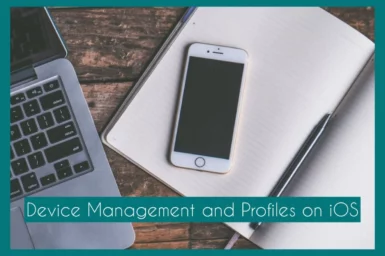
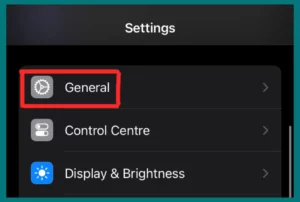
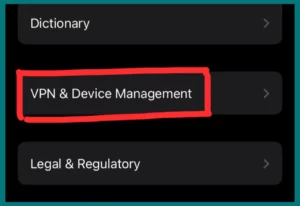
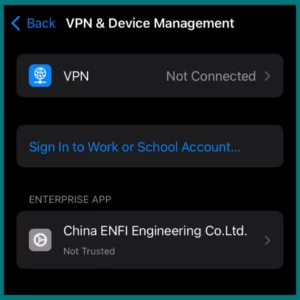
Thank you, I’ve recently been searching for info about this topic for a while and yours is the greatest I’ve found out till now.
You MUST use Safari.
I am typically to blogging and i really appreciate your content. The article has really peaks my interest. I’m going to bookmark your site and maintain checking for new information.
Its hard to search out knowledgeable individuals on this matter, however you sound like you know what youre talking about! Thanks
Wow helped me a lot thanks.