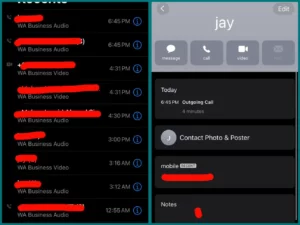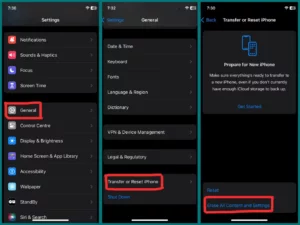Are you trying to find out how you can view older call logs on your iPhone? Accessing call history can be important for several reasons, including tracking communication patterns and ensuring correct record-keeping.
In this article, we’ll review the quick methods for getting your iPhone’s call history back so you can effectively handle it and maintain order.
Can You View Old Call Logs on Your iPhone?
Yes, on iPhone, you can view previous call logs. For personal or business reasons, having access to previous call logs can be quite useful.
Your iPhone keeps a thorough history of every incoming, outgoing, and missed call that can be used for documentation, reference, tracking communication with contacts, or any other reason.
This function, which provides a thorough history of your phone interactions, is easily accessible through the phone’s interface. Users can learn more about their communication habits, keep track of their connections, and record significant discussions by accessing these call logs.
How Many Calls History Can iPhone Keep?
iPhones keep a call history of up to 1,000 entries by default. However, users can only access the last 100 calls through the phone’s user interface. You must delete your current call log in order to access the whole call history in addition to this constrained view.
This move makes room for more entries, allowing you to keep an accurate record of all previous phone conversations on your iPhone. To make sure you can quickly access information from previous calls, it’s critical to manage your call history.
How to See Old Call Logs on iPhone?
Following are the methods to see old call logs on iPhone:
1. View Recent Call Logs in the Phone App
- To view your most recent 100 calls, open the Phone app and select “Recents.”
- For additional information about the call, click the blue “i” symbol.
- Only recent calls are displayed in the Phone app.
2. Check Call Logs Through Your Carrier
- For a detailed call history, contact your cellular provider or visit their website.
- Carriers typically keep call history for 18 months to 6 years.
- For this request, identity verification could be necessary.
3. Find iPhone Call History by iCloud Backup
- Open the Settings app, pick “General,” then “Reset,” and finally, “Erase All Contents and Settings.”
- During installation, choose “Restore from iCloud Backup.”
- You cannot access call history before restoring the backup since using iCloud to check call history deletes any existing data.
- Recent calls not in the backup will be lost, so back up the most important information first.
4. Third-Party App (iMyFone D-Back)
- For call history recovery, download and install a third-party app like iMyFone D-Back.
- These apps can be used to recover deleted or lost call logs.
- Ensure the app you select follows security and privacy requirements and is respected.
Can You Retrieve Older Call Logs in iPhone?
Yes, you can access previous call logs on an iPhone, but how easily and completely depends on your techniques. A couple of methods for getting older call logs are shown below:
Phone App: The Phone app gives you access to the last 100 call logs. You need to clear some recent entries to view older ones.
Carrier Records: Contact your cellular carrier to access previous call logs. They frequently save call history for between 18 months and many years.
iCloud Backup: When your iPhone data is backed up to iCloud, you have the ability to restore it to view older call logs. This method erases the most recent data; thus, it might not display call history before the backup date.
Third-Party apps: If your previous call records have been destroyed, you may be able to recover them using third-party apps like data recovery tools. Select a trustworthy app and pay close attention to its instructions.
Although these techniques can be used to acquire earlier call records, the degree of success will rely on your circumstances and the data’s availability.
Can You Recover Deleted Call History on iPhone?
Yes, you can recover deleted call history through iCloud or iTunes. But you will need to have a backup of your iPhone to do this. If you don’t have a backup, then, unfortunately, you will not be able to recover your deleted call history.
How to Clear the Call History on iPhone?
If you want to clear your call history on your iPhone, simply go to the “Recents” tab in the Phone app and tap on the “Clear” button at the top of the screen.
You will be asked to confirm that you want to clear your call history. Once you do this, your call history will be erased, and you will no longer be able to view it.
Remember that this will only clear your call history on your iPhone. If you want to clear your call history on iCloud, you will need to go to Settings > iCloud and turn off “iCloud Backup.“
Once you do this, your call history will be erased from iCloud, and you will no longer be able to view it.
Do Call Logs Transfer to The New iPhone?
Yes, call logs will transfer to your new iPhone if you restore them from an iCloud or iTunes backup. If you set your new iPhone using a new apple id, call logs will not transfer.
Conclusion
In conclusion, there are numerous ways to get previous call logs from an iPhone, including the Phone app, carrier records, iCloud backups, and third-party apps.
Your particular requirements and circumstances will determine the method you use, and each has advantages and restrictions for getting access to call history.