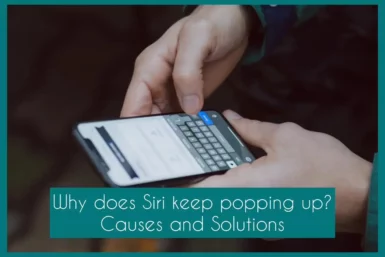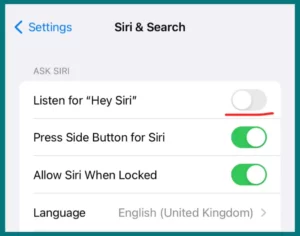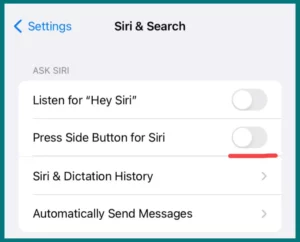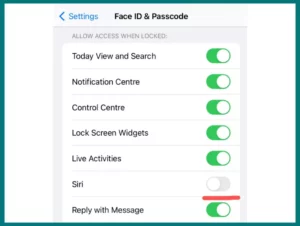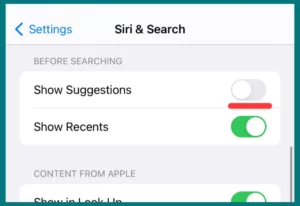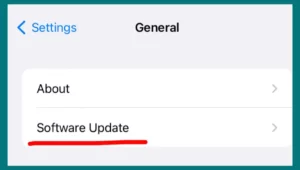Are you troubled because Siri keeps popping up all the time? You’re not the only one troubled by these unexpected interruptions.
This article will explore the main causes of this problem and offer workable solutions to help you stop those bothersome moments.
Why Does Siri Keep Popping Up?
There are several reasons why Siri appears so frequently. Siri may abruptly activate due to accidental “Hey Siri” voice commands, unintentional button presses, or even a mistaken touch.
Older iOS versions or software bugs could also be a factor in this problem. Furthermore, some customers report Siri interference because of broken Bluetooth or headset equipment.
You can take informed action to reduce the occurrences and benefit from a more seamless engagement with your device by being aware of these potential causes.
Common Scenarios When Siri Pops Up
Apple’s virtual assistant Siri occasionally surprises users by popping out of nowhere. Understanding the situations in which this occurs can help us understand how to stop these disruptions.
Here are the most common situations:
1. Accidental Voice Activation
The “Hey Siri” voice command is one of the main ways Siri gets activated. Siri might, however, unintentionally activate because of background noise or conversations that sound like the activation phrase. When not using Siri, make sure the area is silent.
2. Pocket or Bag Activation
While your device’s screen isn’t secured, physical interactions like rubbing against fabric can accidentally activate Siri. This can happen while your iPhone is in your pocket or bag.
3. Button Presses
Pressing the Home or side buttons repeatedly on some devices may activate Siri. This frequently happens when trying to shut off the device or change the volume.
Avoiding accidental Siri activations can be accomplished by being aware of your button presses and the intervals between them.
4. Misunderstood Motions
On more recent iPhone models, some motions, such as swiping up from the bottom of the screen, can activate Siri. While using other programs or for navigation, this may unintentionally occur.
5. Software Glitches and Hardware Issues
Software bugs or issues can sometimes cause Siri to pop up without a clear cause, like how broken headphones or Bluetooth devices with voice assistant features could accidentally activate Siri.
Methods to Stop Siri from Popping Up
Siri’s frequent and unexpected appearances can be annoying, but there are practical steps you can take to take back control of your smartphone. Here is a detailed guide on how to stop Siri from appearing without warning:
1. Adjust Voice Activation Settings
- Go to “Settings” and then “Siri & Search.”
- Turn “Listen for “Hey Siri” off to avoid unintentional voice triggers.
- Only when the smartphone is unlocked can Siri respond to voice commands.
2. Enable Side Button or Home Button Restrictions
- Go to “Settings” and select “Accessibility.”
- Select “Side Button (or Home Button).”
- To stop Siri from being activated by pressing a button, disable “Press and Hold to Speak.”
3. Lock Screen Access
- Open “Settings” and select “Face ID & Passcode” or “Touch ID & Passcode.”
- From the lock screen, disable Siri access.
- Siri can be accessed only when the phone has been unlocked.
4. Turn off Siri’s Suggestions
- Go to “Settings” and then “Siri & Search.”
- Deactivate “Suggestions in Search” and “Suggestions in Look Up.”
- prevents Siri from showing up while performing a search or looking something up.
5. Update Software
- Click on “Settings”> “General”> “Software Update.”
- Search for any updates, and then install them.
- Siri-related bugs are frequently fixed in software updates.
By making these modifications, you can gain the ability to control Siri’s behavior.
Why Does Siri Keep Coming on When I Have AirPods In?
When using AirPods, Siri may frequently activate due to accidental touch interactions with the AirPods themselves. Accidental taps on the touch-sensitive surfaces of AirPods may cause Siri to appear.
Furthermore, while using the “Hey Siri” voice activation capability while speaking, particularly in noisy surroundings, it is possible for unintended answers to occur.
To lessen these occurrences, consider changing the touch controls’ sensitivity in your device’s settings and controlling the “Hey Siri” settings on your linked device.
Regular software updates for your iPhone and maintaining a spotless AirPods surface will also help minimize unwanted Siri activations when wearing AirPods.
Conclusion
In simple terms, changing settings will stop Siri from appearing unexpectedly. Change Siri’s capabilities on the lock screen, restrict button access and modify voice activation.
Maintain software updates and turn off Siri advice. Even with AirPods, these procedures guarantee a more seamless engagement. To enjoy uninterrupted devices use, adjust settings.