You’re probably reading this article because you’ve got an issue with your MacBook Pro screen. The price of replacing a MacBook pro screen varies depending on what type of computer you have and where you buy the part.
This blog post will go over some of the factors that affect the cost and tell you what replacing your laptop’s LCD would cost. We’ll will also guide you whether you can do it yourself or you need to hire an expert. So let’s get started and provide the information you need to make a wise choice.
How to Identify If Your MacBook Pro Needs Screen Replacement?
You can consider these factors to identify whether your MacBook screen needs replacement or not. Read carefully to avoid any misconceptions.

- If you see flickering or display distortion on your MacBook Pro, there might be a hardware problem.
- Physical damage, like cracks or broken glass, indicates that the screen needs to be replaced.
- Keep an eye out for tiny, stationary black or colored dots; these are dead pixels and signify a malfunctioning screen.
- It could be time to replace your screen if the display frequently becomes unresponsive or freezes.
- Problems with the backlight can make it difficult to see and may indicate a possible screen malfunction.
- The presence of lines, glitches, or distortions can indicate a problem with the screen.
- If colors seem washed out, distorted, or mismatched, the screen may have a problem.
- Light leakage or spots on the screen could indicate a defective screen needing replacement.
- If you’re noticing that your MacBook Pro screen is looking a little dimmer than usual, it might be time for a replacement.
- Another common sign that your MacBook Pro needs a new screen is when you’re seeing images bleeding through from the previous image.
- A blank display is usually one of the clearest signs that your MacBook Pro needs a new screen, and fortunately, this is also one of the easiest problems to identify.
Cost to Replace a MacBook Pro Screen?
The price of replacing a MacBook Pro screen can vary depending on depending on the model, the type of screen being used and where you buy the part. This blog post will go over some of the factors that affect the cost and tell you what replacing your laptop’s LCD would cost.
For a screen replacement, you should have budget between $300 and $600 on average. If AppleCare or a warranty still protects your MacBook Pro, the price may be reduced to 99$ .
The most common reason for replacing a Macbook’s screen is when the screen is cracked or shattered. If your MacBook Pro has other damage, such as a broken hinge, that will also increase the cost of replacement.
It is important to note that not all screens are created equal. For example, a MacBook Pro screen with a Retina display will cost more to replace than one without a Retina display. In addition, if your computer has a Touch Bar, that will also add to the replacement cost.
To receive an exact cost for your specific MacBook Pro model, it is recommended to verify with Apple or an authorized service provider.
Furthermore, third-party repair choices could provide more reasonable possibilities, but ensuring the new screen’s quality and compatibility is important.
What Factors Affect the Price of MacBook Pro Screen Replacement ?
When it comes to the cost of replacing a MacBook Pro screen, there are a few key factors that play into the price.
1. The Model of The MacBook Pro You Have
Some models of the MacBook Pro cost more to replace the screen than others. For example, a 13-inch non-Retina display MacBook Pro costs $100 to replace the LCD, while a 15-inch Retina display MacBook Pro costs $500 to replace the screen.
2. What is Wrong with The Screen
If there is another damage to your laptop that needs to be fixed simultaneously, then it will cost more than just replacing the LCD by itself.
However, replacing a MacBook Pro screen without fixing any other problems on your computer can save some money in repair costs. Identify If your Macbook Pro needs screen replacement?
3. Where You Buy the Part From
The price of a replacement LCD screen can vary depending on where you purchase it from. For example, if you go through an authorized Apple dealer, the cost will be higher than if you purchase the part online or through another retailer.
4. The Shipping Time
If you need to have a replacement screen shipped to you, then the cost of shipping will also play into the final price. Some retailers offer free shipping, while others do not.
5. The Damage to Your Macbook
If you have other problems with your MacBook Pro, it will cost more to replace the screen on top of those repairs. For instance, if the hinge is broken or there are scratches and dents in the case of a 15-inch Retina display MacBook Pro, that can add money to the final cost.
6. The Type of Screen You Have
MacBooks equipped with a Retina display or Touch Bar will cost more to replace the LCD panel than if it does not have these features.
For example, an 11-inch MacBook Air without a touch bar costs about $100 to repair and replace the screen, while one with a touch bar would cost more.
7. Whether or Not You Have Apple Care
If you have Apple’s extended warranty, then the cost of replacing a MacBook Pro screen is covered under that policy. However, if you do not have AppleCare, it will be your own expense to replace the LCD.
8. How Long You Have Had Your MacBook
If you purchased a MacBook Pro recently, the LCD should be covered under warranty for up to one year after purchase.
However, suppose you’ve had your laptop longer than that. In that case, it may not still be under warranty or AppleCare coverage if it was sold before they started offering extended warranties on their laptops.
Tips to Lower the Price of Replacing a MacBook Pro Screen
If you are looking at getting your computer’s LCD replaced, some things can help you save money on costs.
1. Purchase an Extended Warranty
If you purchase AppleCare, then the cost of replacing your LCD screen is covered for up to three years from when you purchased it or until its original one-year manufacturer’s warranty runs out, whichever comes first.
So, for example, if you buy a MacBook Pro in 2015 and have AppleCare coverage on it, it will still be covered for up to three years from the date you purchased it.
2. Know What Coverage You Already Have
If your MacBook Pro is still under warranty, then the cost of replacing an LCD panel should be covered by that plan and not out-of-pocket expenses.
However, if you purchased AppleCare but haven’t used it yet, check to see if there is any time left on your policy before paying for repairs.
3. Purchase the Part Online
If you are comfortable doing repairs on your own, then purchasing the LCD screen online can be a cheaper option. Many retailers sell replacement screens for MacBook Pros, and most offer free shipping.
4. Find a Local Repair Shop
If you do not feel comfortable replacing the screen yourself or do not want to wait for the part to be shipped, finding a local repair shop is another option.
This can be more expensive than doing the work yourself or purchasing from an online retailer, but it may be worth it if you don’t have the time or tools to repair yourself.
5. Ask the Repair Shop for a Quote
If you decide to have someone else do the work, then ask them if they can give you an estimate on what it would cost before doing any repairs to your computer.
You may find that their quote is less than other local shops and online retailers, saving you money in the long run.
Steps to Replace MacBook Pro Screen
Replacing a MacBook Pro screen can be difficult, so if you’re unsure of any step, think about getting help from a qualified technician or authorized repair provider to prevent accidental damage to your laptop.
1. Gather Necessary Tools and Equipment
Before beginning the replacement process, make sure you have all the required tools and equipment. Among the commonly needed items are a screwdriver set with the proper sizes for MacBook screws, an anti-static wristband, a spatula or plastic opening tool, and a new screen compatible with your MacBook Pro model.
2. Shutdown and Disconnect
Completely shut down your MacBook Pro and unplug all external cables. Remove the battery if possible and unplug the power connection for security reasons.
Wear an anti-static wristband to ground yourself and stop any electrostatic discharge that can harm internal parts.
3. Remove the Bottom Case
Take out the screws holding the bottom case of your MacBook Pro using the proper screwdriver. Keep an eye out for any hidden screws or latches holding the bottom case on as you carefully lift it off. Place the case away in a secure area.
4. Disconnect the Battery (if Applicable)
If your MacBook Pro has a removable battery, do so to prevent any electrical mishaps when changing the screen.
5. Disconnect Internal Cables
Locate and unplug the display data cable, the backlight cable, and any other cables that connect the logic board to the screen within the MacBook Pro. To prevent any damage, take your time and carefully handle the delicate connectors.
6. Remove the Old Screen
After disconnecting all internal cables, gently remove the Old Screen from the MacBook Pro’s Frame. Avoid using too much force or twisting the screen, as this could cause additional damage.
7. Install the New Screen
Carefully place the new screen into the frame, making sure all cables are accessible and that it is properly aligned with the screw holes.
8. Reconnect Internal Cables
Reconnect the backlight cable, display data cable, and any other connections you previously disconnected. To ensure the new screen operates properly, ensure they are firmly in place.
9. Test the Replacement Screen
Turn on the MacBook Pro to check the replaced screen before completing assembling. Check to see if the display functions properly, if there are no flickering problems, and if the touch feature (if applicable) behaves properly.
10. Reassemble and test
If the replaced screen works properly, reassemble the MacBook Pro using the previous processes backward. To make sure everything is in working order, reattach the bottom case, tighten all screws, and test the laptop once more.
Precautions to Prevent Screen Damage
Take the following actions to protect your MacBook Pro’s screen and extend its lifespan:
- Spend money on a durable cover or case to protect your MacBook Pro from dents and impacts while traveling.
- Use a microfiber cloth to gently remove dust and smudges. Avoid using anything rough that might scratch the screen.
- To avoid accidental spills that could harm the screen or other internal components, keep liquids away from your MacBook Pro.
- Close the laptop lid to prevent too much pressure on the screen.
Conclusion
MacBook Pro screen replacement can be a daunting task, but following these simple steps will make the process much easier. If you’re still experiencing problems after completing these steps, there may be something else wrong with your computer, and it’s best to take it in for repair. Otherwise, enjoy your new MacBook Pro!
Replacing a Macbook Pro screen can be an expensive cost, but there are some things that you can do to save money. If AppleCare is still available on your laptop and not used yet, then this would cover up to three years from when your computer was purchased or until its original one-year warranty expires (whichever comes first).
As always, with these types of purchases, we recommend doing research and asking questions so that you don’t get stuck paying more than needed!


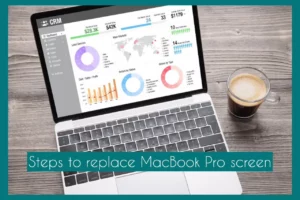
Hi there, just wanted to tell you, I loved this article. Keep on posting!