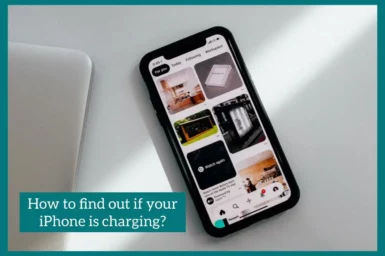Are you having trouble understanding whether your iPhone is charging or not? If Yes, then this article is for you.
We’ll look at how to check the charging status, how long it takes an iPhone to charge, the causes of charging problems, and offer helpful preventative actions.
How Can You Tell if Your iPhone is Charging?
It’s important to understand whether your iPhone is charging properly. Look for a lightning bolt icon on the screen of your iPhone as you plug it in. The presence of this symbol indicates that the device is getting power. Also, you will hear the charging sound as soon as you plug in the charger on your iPhone.
A battery icon that progressively fills up may also be shown. You must use a cable and charger that have received Apple certification for dependable charging.
In addition, look for any dirt or debris in the charging port that might block the connection. Remember that charging will go more slowly when your phone is in use. You can check if these conditions are met to see if your iPhone is charging properly.
How to Tell if A Dead iPhone is Charging?
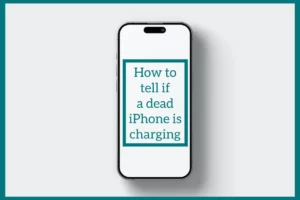
Finding out if your iPhone is charging can be challenging if it is completely dead and not responding. Let it continue for at least 15 to 30 minutes in this situation. After this time, look for signs of life, such as the battery symbol or the Apple logo.
Both indicate that your iPhone is, in fact, charging. If not, ensure your outlet or power source is working properly and try a new charger or cable. Be patient during this procedure, as it occasionally could take a little longer for the phone to begin functioning.
How Long Does It Take for An iPhone to Charge?
The iPhone model, battery size, and charging method are a few of the factors that might affect how long it takes an iPhone to charge. Using a standard Apple charger and cable, charging an iPhone from 0% to 100% usually takes 2 to 3 hours.
Although some more recent models offer faster charging with higher-wattage adapters, charging times may still be greatly shortened.
Fast charging might complete 50% of the work in roughly 30 minutes. Remember that the phone’s activity level, temperature, and battery health impact how long it takes to charge. For optimum charging speed, it is advised to use the original charger and cable.
Reasons Your iPhone Might Not Be Charging
Your iPhone might not be charging for a variety of reasons. Some common issues include:
1. Broken Cable or Charger
These issues may prevent a device from charging properly. Be sure you use Apple-approved accessories.
2. Dirty Charging Port
The charging port may become blocked with dust, dirt, or other particles. If necessary, gently clean the port.
3. Software Glitches
On occasion, charging may be affected by software problems. Restart your iPhone or install software updates.
4. Hardware Issues
Repairing a faulty battery, charging port, or other hardware part may be necessary.
5. Background Apps
Running background apps can drain your battery while it’s charging. Close unused applications to increase charging speed.
6. Overheating
Charging under hot conditions may be slowed down or disturbed.
7. Low-Quality Power Source
Using a power bank or other low-quality power supply could cause your device to charge slowly or ineffectively.
8. Battery Health
Older batteries might not be able to keep their charge as well. Check the settings to see the status of your battery.
If you experience problems with charging, look into these possible reasons to find the issue and fix it.
Preventative Measures
To maintain ideal iPhone charging and avoid issues, consider the following preventative measures:
1. Use Certified Accessories
Only use cables and chargers approved by Apple to ensure secure and effective charging.
2. Clean the Charging Port
Keep the charging port clear of debris to maintain a strong connection by regularly cleaning it.
3. Monitor Battery Health
Check the status of your battery in the settings, and if it has significantly decreased, think about replacing it.
4. Avoid Extreme Temperatures
Steer clear of excessive temperatures when charging because doing so can damage the battery. While charging, keep your iPhone in a room with a reasonable temperature.
5. Close Unnecessary Apps
Reducing background app activity while charging can speed up the process.
6. Update Software
Update your iPhone’s software whenevr available to reduce the chance of software-related problems.
Conclusion
Understanding the obvious signs of effective charging, resolving frequent problems, and being aware of the factors affecting charging time are all vital when charging an iPhone.
By ensuring the right tools, regular maintenance, and proper usage, you can keep your iPhone powered up and functional, preventing common errors and enjoying a reliable mobile experience.