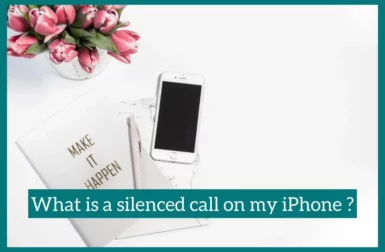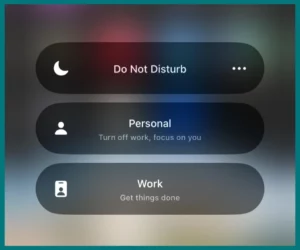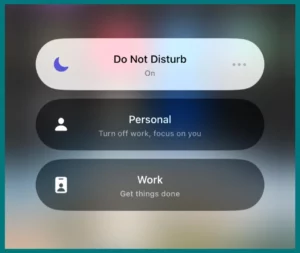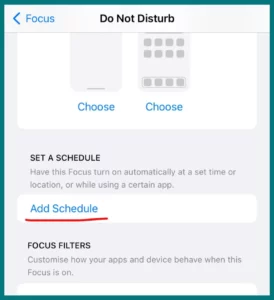Ever wondered what a silenced call on your iPhone is?
It occurs when your phone rings, but neither a sound nor a vibration is heard. Knowing how to turn this function on or off is important whether you want to avoid interruptions or need to do so during important discussions.
Let’s look at how to manage silent calls for a smooth calling experience.
What is a Silenced Call on iPhone?
An iPhone’s ability to receive incoming calls without making any sound or vibrating the device is known as the “silenced call” ability. The iPhone makes no noise when a call comes through, minimizing annoyance.
The caller’s information is shown on the screen, but neither the phone rings nor vibrates to notify the user of the call. This function can be helpful when maintaining silence is important, such as during meetings or presentations or when you don’t want to be interrupted.
You can manage your calls secretly and without interruptions by turning on the silent call option.
Why Are You Getting Silent Calls on Your iPhone?
You can be getting silent calls on your iPhone for several reasons. You can solve the problem successfully if you are aware of these causes.
The following are some typical causes of silent calls:
1. Caller’s Intention
In some cases, automated dialing systems used by telemarketers or practical prankers may be to blame for silent calls.
When one of these systems connects your number to a call center agent, you might not hear anything when you pick up the phone because of setup issues or technical difficulties.
2. Network or Signal Issues
Calls may be received silently because of network or signal issues, such as poor network coverage. Your phone might not get the necessary data to activate a sound or vibration when the signal strength is insufficient, resulting in a silent call.
3. Do Not Disturb (DND) Mode
Silent calls may occur because of the Do Not Disturb mode activated on your iPhone.
DND mode is intended to mute incoming calls and notifications so that you can concentrate or relax uninterruptedly.
4. Call Settings or App Glitches
Silent calls can also be brought on by incorrect call settings or program bugs in your iPhone’s operating system or calling app.
To avoid such problems, it is advised to constantly update the software on your iPhone and check your call settings.
5. Hardware Malfunction
Silent calls can occasionally result from hardware issues like a broken speaker or microphone.
Even after eliminating all other potential causes for silent calls, consulting an expert to identify any hardware issues might still be necessary.
How to Turn Off & Turn ON Silenced Calls on iPhone
The settings for this function on an iPhone can be changed to control silenced calls. Here is an instruction on how to activate or deactivate silent calls:
Turning Off Silenced Calls
- Find the “Do Not Disturb” Option: Scroll down from the top right side of your home screen to access DND mode.
- Disable “Do Not Disturb”: Turn off the switch “Do Not Disturb.” By doing so, the feature will be turned off, and calls will once more ring audibly.
Turning On Silenced Calls
- Find the “Do Not Disturb”: Again, scroll down and press the “Do Not Disturb” option.
- Enable “Do Not Disturb”: Turn on the “Do Not Disturb” switch to enable it. Incoming calls will be silenced, and the function will be activated.
Customizing Silenced Call Settings
Set a “Do Not Disturb” schedule in the “Do Not Disturb” settings to control when the function will automatically turn on. Set the desired start and end times by tapping “Scheduled” on the screen.
- Allow Calls from at scheduled time: Go to the “Do Not Disturb” settings and schedule calls to accept calls at specific times even when “Do Not Disturb” is turned on. Allowing calls from “Favorites,” “All Contacts,” or a custom list are all options.
- Repeated contacts: Even when the “Do Not Disturb” function is turned on, your iPhone will ring if the same person contacts you within three minutes if you enable “Repeated Calls” in the “Do Not Disturb” settings.
Conclusion
In conclusion, managing silenced calls on your iPhone is a straightforward process that allows you to control your phone’s behavior during important moments or periods of focus.
Whether you need to turn off silenced calls to ensure audibility or activate the feature to maintain tranquility, following the steps outlined above will help you customize your iPhone’s call settings and enhance your calling experience.